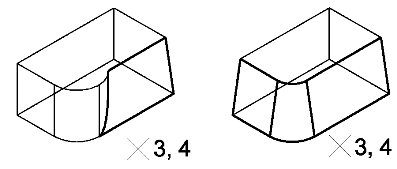To Taper a Face(s) of a Solid by a Keyed-in Angle
- Select the Taper Face Feature tool.
- From the Draft Direction option menu, choose the required direction setting.
- If required, turn on Add Smooth Faces.
- In the Draft Angle field, type the required value.
-
Select the solid at the point from which you want the taper constructed (relatively).
A dynamic arrow indicates the location of the identification point and the direction of the taper.
- Select the face to be tapered.
- (Optional) Using <ctrl+ data point>, select further faces to be tapered.
- Accept to view the proposed taper.
-
Accept the taper.
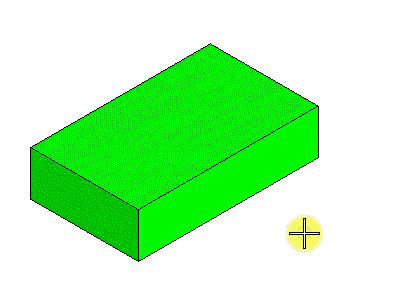
Select the solid (1) and an arrow displays the relative point from which the draft will be constructed, and the Draft Direction. | Select the face to taper (2).