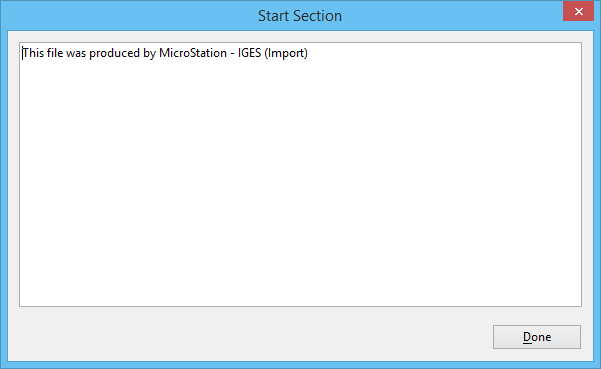Export IGES File Dialog
The Export IGES File dialog and the dialogs that can be opened from its menus let you set IGES export settings.
| Setting | Description |
|---|---|
| File Name | The directory and filename that the IGES file will be saved in. By default, the filename is the design filename with the extension ".igs." A different directory and filename can be specified by choosing Export As from the File menu. |
| Start Section File | These fields are used to input information that is included in the IGES file's start section. |
| Author | The name of the person responsible for the creation of the data in the file. |
| Organization | The author's organization, group, or company. |
| Product Name | The name of the product. |
| Status | During the conversion, displays messages about its progress, which are also saved in the Log file. |
| File menu > Settings File > Attach | Opens the Attach Settings File dialog, which is used to attach an export settings file. |
| File menu > Settings File > Save | Saves the export settings in the attached export settings file. |
| File menu > Settings File > Save As | Opens the Save Settings File dialog, which is used to save the export settings in a new export settings file. |
| File menu > Log File | Opens the Log File dialog, which is used to specify an alternate Log file. |
| File menu > Export As | Opens the Export IGES File As dialog, which is used
to specify the file and directory into which the IGES file is saved.
By default, the IGES file is saved in the directory pointed to by the MS_IGESOUT configuration variable with the same filename as the design file and the ion ".igs." |
| File menu > Start Section File | Opens the Select Start Section File dialog, which is used to designate a text file as the IGES file's . |
| Settings menu > General | Opens the IGES Export Settings dialog, which is used to set general IGES export settings. |
| Settings menu > Cell Names | Opens the (IGES Export) Cell Names dialog, which is used to customize how MicroStation cell names are translated to IGES subfigure names. |
| Settings menu > Exclude IGES Entities | Opens the (Export IGES) Exclude IGES Entities dialog, which is used to exclude entity types that are not supported by the receiving application. If an entity type is excluded, it is approximated with an alternate entity. If an appropriate alternate entity does not exist or is also excluded, the entity is omitted from the IGES file and a warning is inserted in the Log file. |
| Settings menu > Text Fonts | Opens the
(IGES Export) Text Fonts dialog, which
is used to define the mapping between MicroStation and IGES text font numbers.
By default, the MicroStation fonts 100–102 are translated as graphic entities in the IGES file. Blank enter data fields are exported as underbar "_" characters. Note: The MicroStation font library
"igesfont.flb" has
equivalents for the IGES standard text
fonts.
|
| Settings menu > Levels | Opens the (IGES Export) Levels dialog, which is used to specify mappings between levels in the design file and the exported IGES file. |
| Settings menu > Line Styles | Opens the (IGES Export) Line Styles dialog, which is used to set how the eight MicroStation standard line styles are converted to the six IGES line font patterns. |
| Settings menu > Start Section | Opens the Start Section dialog, which is used to
edit the text that goes into the IGES file's Start section. If a start section
file is selected, its contents are displayed and can be
edited.
Note: Changes made
in the Start Section dialog are not saved. Start section files can be
permanently customized using a text editor outside of MicroStation. This is useful if your organization has
a standard start section that is customized slightly (for example, the
drawing's name entered) for each IGES file.
|