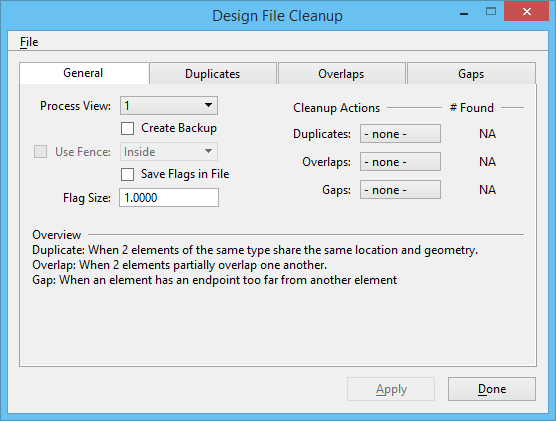Design File Cleanup Dialog, General Tab
This tab contains controls to display, by default, when you open the Design File Cleanup dialog. On this tab you specify which view window to search, and also the size of any flags generated. The main search options from all the tabs are centralized under the Cleanup Actions section, so once you have configured the other tabs, you can quickly alter the scope of your search.
| Setting | Description |
|---|---|
| Process View | Design File Cleanup only searches the levels turned on in the Process View for duplicates, overlaps and/or gaps. If you are searching interactively, Design File Cleanup also zooms in on the selected overlap or gap in the Process View. |
| Create Backup | If on, creates a backup file of the active file. Stored to MS_BACKUP. |
| Use Fence | If on, only the fence contents is searched for duplicate elements, overlapping elements and/or gaps between elements. |
| Save Flags in File | If off (the default), any flags displayed can be cleared by using the Update View view control. If on, adds the flags as elements to the active file. The flags are saved only when the [Cleanup] Action is set to Flag. |
| Flag Size | Sets the size of the flag displayed on overlapping elements or gaps between elements. Flags are used when the [Cleanup] Action is set to Flag or Interactive. |
| Cleanup Actions | Sets the type of action to perform on duplicate elements, overlapping elements and/or gaps between elements.
An asterisk appears on each tab for which a cleanup action (other than "None") is set. |
| # Found | Displays the number of Duplicates, Overlaps and Gaps found in the design file. This information also displays in the status bar. For example: Cleanup Finished [D=0 O=5 G=2] |