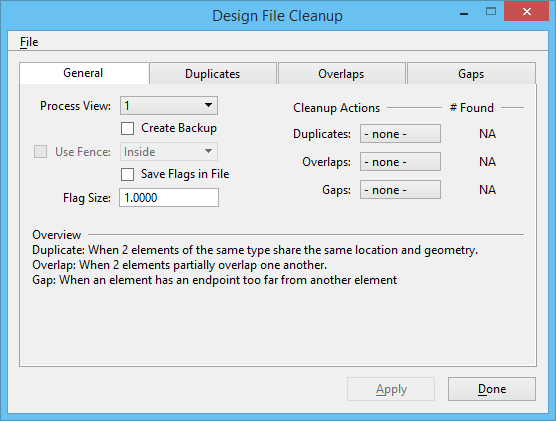Design File Cleanup Dialog
Used to identify duplicate elements, overlapping elements and/or gaps between elements in the active design file.
Cleanup actions are performed via the Design File Cleanup dialog. You can set the desired cleanup action(s) from the dialog’s General tab, or you can go to each cleanup action’s individual tab and set the cleanup action as well as further restrict or expand the search criteria.
Some cleanup actions can be performed simultaneously. For example, you can instruct Design File Cleanup to select all Duplicates and flag all Overlaps at the same time. When running Interactive mode, no other cleanup actions can be performed.
Results of cleanup actions are displayed in the # Found section on the Design File Cleanup dialog’s General tab, as well as in status bar.
| Setting | Description |
|---|---|
| General tab | The General tab contains controls used to set the desired cleanup action(s). |
| Duplicates tab | The Duplicate tab contains controls used to identify two elements of the same type that share the same location and geometry. |
| Overlaps tab | The Overlap tab contains controls used to identify two elements that partially overlap one another. |
| Gaps tab | The Gap tab contains controls used when an element has an endpoint too far from another element. |
| Apply | Accepts the settings and searches the design file for duplicate elements, overlapping elements and/or gaps between elements. |
| Opens the Load Cleanup Settings dialog, which is used to load previously saved Design File Cleanup settings. | |
| Opens the Save Cleanup Settings dialog, which is used to save the current Design File Cleanup settings to a file which can be loaded later. | |
| Restores the default settings for Design File Cleanup. |