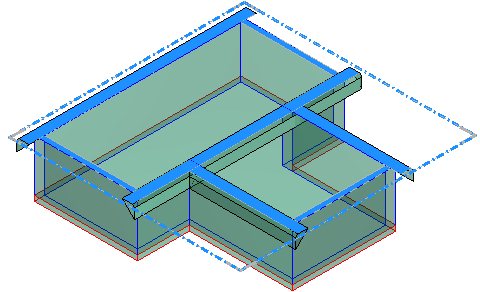Creating a Clip Volume by Using the Place Fitted Section Tool
You can create a clip volume to focus on certain parts of your model and hide the rest. Take the example of a house model.
To create a floor plan, you can create a fitted section clip volume by selecting Section Clip Tools in the Apply Clip Volume tool settings window. In the active view's View Control bar, click the Apply or Modify Clip Volume icon, the Apply Clip Volume tool settings window opens. In it select the Section Clip Tools icon; the window's name changes to Place Fitted Section and section orientation icons appear in it. Then select from the standard orientations of XY, YZ, or XZ planes, or select custom plane that is created by entering two data points.
The clip volume produces section graphics along the cut plane. The term "Section Graphics" refers to the lines, arcs, and curves displayed in a view after you create a clip volume that cuts through a solid, surface, or mesh. The displayed curves are defined by the intersection between the clip volume faces and the original elements. The most common clip is called a section clip. A section clip is often associated to a section callout.