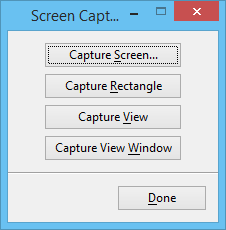Screen Capture Dialog
Used to take "screen shots" — to capture an image of the screen or a portion of the screen in a variety of graphical formats.
Tip: When you key in just MDL LOAD SCRNCAPT, the Screen Capture dialog does not open automatically. This makes it easier to capture screen images that do not include the dialog, using the key-in equivalents of the buttons in the dialog. It is often useful to assign these key-in equivalents to function keys.
| Setting | Description |
|---|---|
| Capture Screen… | Captures an image of the entire screen (including the Capture Screen dialog) and then opens the Capture Screen Output dialog, which is used to set the filename and format and save the image to disk. |
| Capture Rectangle | Used to capture an image of a rectangular area of a view. After this button is clicked, two data points define the rectangle and open the Capture Screen Output dialog, which is used to set the filename and format and save the image to disk. |
| Capture View | Used to capture an image of the contents of a view. After this button is clicked and the view is selected, the Capture Screen Output dialog opens. The dialog is used to set the filename and format and save the image to disk. |
| Capture View Window | Used to capture an image of the contents of a view and its window border. After this button is clicked and the view is selected, the Capture Screen Output dialog opens. The dialog is used to set the filename and format and save the image to disk. |