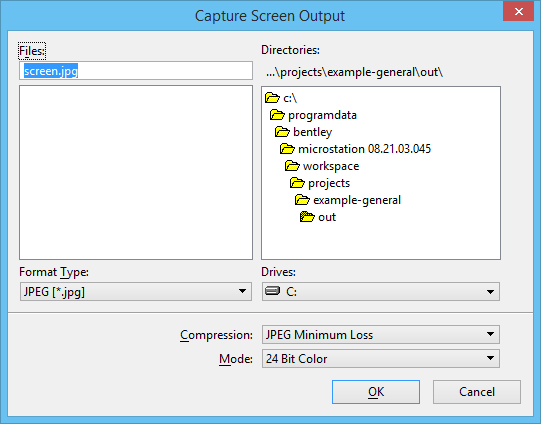Capture Screen Output Dialog
Used to set the filename and format and save the image to disk.
| Setting | Description |
|---|---|
| Format Type | Sets the format of the image file in which the screen image is saved. |
| Compression | Sets the degree of compression, from Minimum Loss to High Loss, for a JPEG Format image file. Greater compression is achieved as image quality is sacrificed. Minimum Loss yields the highest image quality and least compression. High Loss yields the poorest image quality and the greatest compression. This control is disabled (dimmed) if Format is not set to JPEG. |
| Mode | The available options depend upon which Format is chosen. For example, Intergraph RGB supports only 24-bit color, while PICT supports 24-bit color, 256 colors, and grayscale. |
| Files | Contains controls used to specify the destination path and filename. |
| Name | The default filename is "screen.<file_type >" where file_type is a three letter extension that depends upon the Format Type chosen. By default the file is saved in the directory pointed to by the MS_TMP configuration variable. If the last character in either the filename or file_type is a number (0–9), that number is incremented when subsequent screen images are captured. For example, if a screen image is captured as "screen19.tif" then the next screen image will have the default Name "screen20.tif." This greatly simplifies the naming of a series of screen shots. |