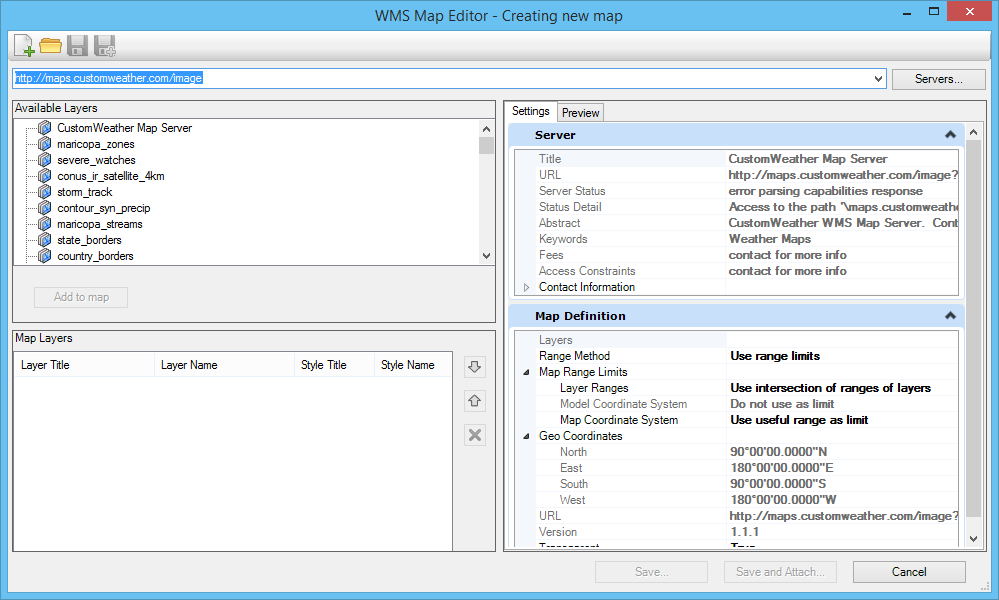WMS Map Editor Dialog
| Setting | Description |
|---|---|
| New | Use to start a new map definition file. |
| Open | Use to open an existing map definition file. The Raster File Open dialog displays allowing you to select a XWMS file on disk. |
| Save | If editing an existing XWMS, the file will be updated. If creating a new XWMS, the Raster File Save dialog will open to select the file name and location of the XWMS. |
| Save as | Opens the Raster File Save dialog to select the new XWMS file name and location. |
| (Select) Servers | Opens the Servers Manager dialog to select a WMS server. You can type or paste the URL of a known WMS server or select the server in the server list. The Servers Manager dialog makes it possible to mark servers as favorites. The servers combo box in the Map Editors dialog shows the favorite servers in the drop down before any of the other servers. If the server is changed, all the fields are cleared. A warning message is displayed if a new server is entered before a save. |
| Available Layers | When the WMS server is selected, the "Available layers" list is automatically populated with the server's available layers. |
| Add to map | Use to add the selected layers to your map. Double-clicking on a layer in Available Layers also adds the layer to the map. |
| Map Layers | The Map Layers section displays information about the currently selected layers. |
| Settings tab | The Settings tab displays the settings for the Server, the Map Definition and the Selected Layer. |
| Preview tab | The Preview tab displays a preview of the map. |
| Save | If editing an existing XWMS, the file will be updated. If creating a new XWMS, the Raster File Save dialog will open to select the file name and location of the XWMS. |
| Save and Attach | Opens the Raster File Save dialog to select the file name and location of the new XWMS and attaches it to the current DGN. |