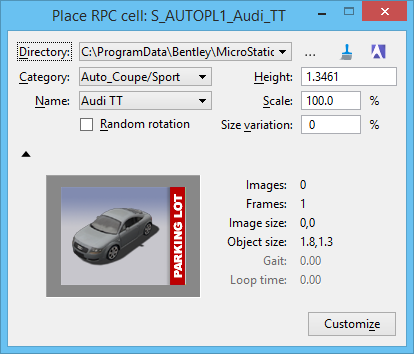Place RPC cell
| Setting | Description |
|---|---|
| Directory | Combo box that lets you choose the directory in which to search for RPC files. Displays the directories in the search path, which is defined by the configuration variables MS_PATTERN, MS_BUMP, MS_IMAGE, and MS_DEF. Whenever the contents of a directory is changed, it is re-scanned. |
| Browse icon | Opens the Select RPC Directory dialog, which lets you choose a new search directory for the RPC cells. |
| Refresh directory icon | Used where the combo box lists do not accurately display the RPC files. Re-scans for RPC cells present in the directories. Entering a Reset aborts the scanning process. |
| RPC Thumbnail Browser icon |
Opens the ArchVision RPC Thumbnail Browser, which lets you browse thumbnails of your RPC cells via project and category. Newer RPC content requires the ArchVision Content Manager and licensing from ArchVision. You can connect to the ArchVision Content Manager via the RPC Content Configuration dialog, which opens when you select Configure Content in the RPC Thumbnail Browser dialog. For information on ArchVision Content Manager and licensing for RPC content, refer to ArchVision (www.archvision.com). Where necessary, you can disable the thumbnail browser by setting the configuration variable MS_DISABLE_RPCBROWSER to value of 1. To re-enable the thumbnail browser set the configuration variable to 0 (zero) or leave blank. |
| Category | Combo box that lets you choose an RPC category in the selected directory. |
| Name | Combo box that lets you choose the name of the RPC cell from the selected directory/category. |
| Random rotation | If enabled, each RPC cell will be placed with a randomly selected orientation. In such cases, no additional data point is required to define the target point. When enabled, a reset displays the next random rotation. If disabled, and Size Variation is set to zero: |
| Height | Input field that lets you set the height, in Master Units, for the RPC cell. As the Height setting is modified, the Scale value adjusts accordingly. |
| Scale | Input field that lets you set the percentage Scale for the RPC cell. If the Scale setting is modified, the Height value adjusts accordingly. |
| Size Variation | Input field that lets you set the desired size variation when RPC cells are placed. If the value of Size Variation has a non-zero value, then the size of each RPC cell placed will be randomly varied by the specified percentage. For example, if the Height is set to 10.0 and the Size Variation to 20%, then RPC cells will be placed with a random height between 8.0 and 12.0. When a non-zero value has been defined, a reset displays the next size variation. If set to zero, and Random rotation is disabled: |
| Show/Hide RPC properties icon | Used to show/hide the properties of the selected RPC cell. |