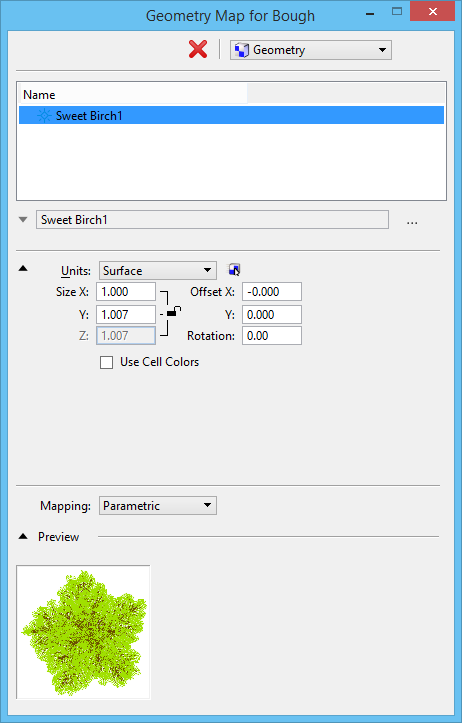Geometry Map Dialog
Used to edit the settings for geometry maps that are applied to surfaces during rendering.
| Setting | Description |
|---|---|
| Delete Layer (icon) | Removes the layer from the layers list. |
| Map | Lets you select the type of map to be adjusted. The list of maps in the drop-down menu is identical to the list found in the Dynamically Adjust Map tool settings window. |
| Name | Displays the name of the map cell file. |
| Right-click menu | Right-clicking a layer entry in the list box lets you delete the layer from the layers list. |
| Cell Name | Displays the name of the currently selected map cell file. |
| Find Cell icon | Opens the Cell Library dialog, from which you can select a different cell. |
| Units section | Sets the mapping units. |
| Mapping section | The Mapping section lets you define how the map is applied to surfaces in a rendered image. |
| Preview section | Shows a preview of the selected map cell file. |