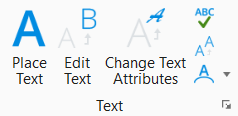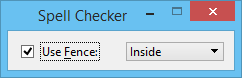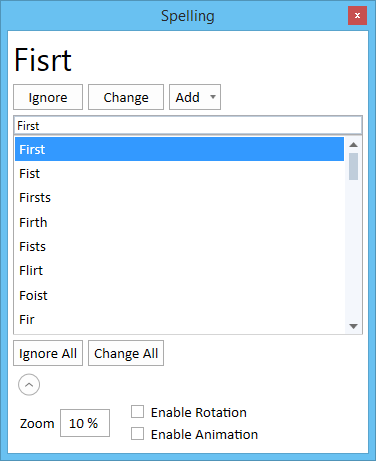Spell Checker
 Used to review text, text nodes, tags, dimensions, notes and symbols for spelling errors.
Used to review text, text nodes, tags, dimensions, notes and symbols for spelling errors.
For every unrecognized word, Spell Checker offers a list of suggestions. You can choose to change the flagged word with one of the suggested words, or to leave it as is by clicking the Ignore button. If you want Spell Checker to automatically ignore certain words that it normally might flag, such as a product’s name or an abbreviation, you can add them to a special user dictionary.
You can add user defined dictionaries and use them in the spell checker. See the procedure To add a user defined dictionary.
| Setting | Description |
|---|---|
| Use Fence | If on, the fence contents are checked for spelling errors. The option menu sets the Fence (Selection) Mode. |
The following table lists the configuration variables that affect spelling. Each configuration variable expects a valid value. An invalid value will not override a setting. You do not need to close and restart in order for the configuration variable change to take effect.
| Configuration Variable | Short name | Description |
|---|---|---|
| MS_SPELLINGUSERDICTIONARY | Spelling User Dictionary | Specifies the user dictionary. |
| MS_SPELLINGDICTIONARYPATH | Spelling Dictionaries | Specifies the directory to search for core dictionaries. |
| MS_SPELLING_CUSTOM_AFFIX_FILE | (not applicable) | Specifies the directory to search for the .aff file of user dictionary. |
| MS_SPELLING_CUSTOM_WORD_FILE | (not applicable) | Specifies the directory to search for the .dic file of user dictionary. |