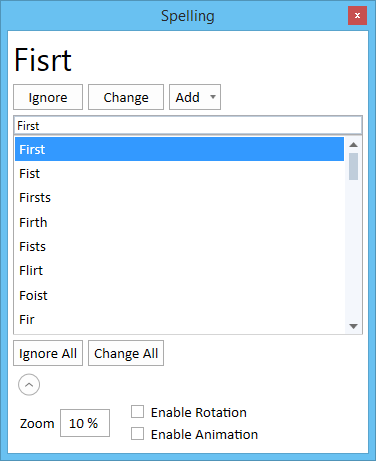Spelling Dialog
Used to review text element, text node, tag, dimension, note or symbol for spelling errors.
Spell Checker searches the selected text elements and flags any words that do not have a match in its dictionary. You can review individually selected text elements and/or selection sets within the fence contents.
| Setting | Description |
|---|---|
| Error Word | Displays the erroneous word found. |
| Ignore | Skips the word highlighted in the Not in dictionary field, then advances to the next unrecognized word in the text element or selection set. |
| Change | Replaces the word highlighted in the Not in dictionary field with the option displayed in the Change to field, then advances to the next unrecognized word in the text element or selection set. |
| Add | Adds the word highlighted in the Word Error field to the user dictionary, then advances to the next unrecognized word in the text element or selection set. This word will not be flagged as erroneous in future spell checking sessions. |
| Add > Manage Dictionary | Opens the Manage User Dictionary dialog , which is used to add words to or delete words from the user dictionary (different from the default language dictionary, which is uneditable). |
| Suggestions list box | Displays a list of words with the closest spelling to the error word. |
| Ignore All | Skips all of the words in the document that match the word highlighted in the Not in dictionary field, then advances to the next unrecognized word in the text element or selection set. |
| Change All | Replaces all of the words in the document that match the word highlighted in the Not in dictionary field with the option displayed in the Change to field, then advances to the next unrecognized word in the text element or selection set. |
| Zoom | Factor by which the view zooms out when highlighting erroneous text. The higher the value, the more view area displays and the smaller the text appears. |
| Enable Rotation | If on, the view rotates so that the text displays horizontally. |
| Enable Animation | If on, shows the transition from the current view to the destination. You are automatically panned and zoomed to the text so that you can see it in context. |