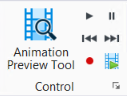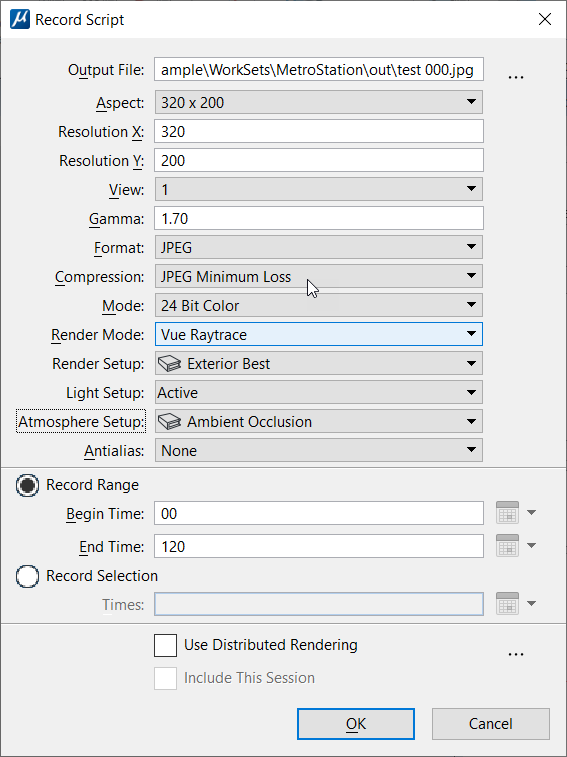Record Script Dialog
Used to set the file format and record the active script.
| Setting | Description |
|---|---|
| Output File | Displays the name of the output file(s). A default
file name is displayed, which takes the form
<DGNfilename><digits>.<format suffix>. For example, if you
are creating a 75 frame sequence of TIF files for DGN file Stadium.dgn, then
the default file name would be Stadium00.tif. If the sequence was 1000 frames,
then the name would be Stadium0000.tif.
Some formats
such as Targa or TIFF create separate images for each frame. When you select
these formats, a separate file is created automatically for each frame in the
sequence. You must insert a number at the end of the filename, and this number
is incremented for each frame saved. For example, naming the file that contains
the first frame of a Targa-format sequence
"orbit01.tga" causes the subsequent frame files
to be named orbit02.tga, orbit03.tga, orbit04.tga, and so on. In the event of
an interruption to the process, you can return later and pick up from the next
frame number in the sequence.
If you require single file movie formats, such as FLI or FLC, you can convert the sequence to the required format via the Movie Player. |
| Record Image File Icon | Opens a dialog that lets you choose a different name, path, and/or file format for the animation sequence. |
| Aspect | Lets you select from a variety of commonly used screen resolutions, including NTSC and PAL television formats, as well as Custom, if you require something different. |
| Resolution X, Y | Sets the animated sequence's horizontal (X) and vertical (Y) resolution in pixels. If the lock control is closed, the ratio between the Resolution X and Resolution Y values are constrained to match the aspect ratio of the source view. |
| View | Sets the view for the recorded script. If the viewing parameters are controlled by scripting cameras or saved views, they are inherited from the view. |
| Gamma | Sets the brightness of the images in the output file(s). The default value is 1.0; the valid range is 0.1–3.0. Increasing the Gamma Correction lightens the images; decreasing it darkens the images. |
| Format | Sets the output format for the animation files. |
| Compression | Sets the degree of compression for an image file format. For example, compression options for a JPEG format image file are from Minimum Loss to High Loss. Greater compression is achieved as image quality is sacrificed: Minimum Loss yields the highest image quality and least compression; High Loss yields the lowest image quality and the greatest compression. |
| Mode | Sets the number of colors in the output file. |
| Render Mode | Sets the rendering method — From View, Wireframe, Hidden Line, Filled Hidden Line, Smooth, Vue Raytrace or Vue Pathtrace. |
| Render Setup | Lets you select a defined render setup. |
| Light Setup | Option menu lets you select a previously configured lighting setup. |
| Atmosphere Setup | Lets you select an environment setup that is in the DGN file, or Untitled for the current settings. |
| Antialias | Sets the quality of antialiasing for the animation — None, Very Low, Low, Medium, High, Very High. |
| Record Range | If on, lets you input set beginning and end frames/times for the sequence. |
| Begin Time | (Record Range selected only) Sets the animated sequence's beginning time, or first frame. |
| End Time | (Record Range selected only) Sets the animated sequence's finishing time, or last frame. |
| Set Start Date/Time icon | (Time display set to a date or time format only) Opens a date and time dialog that lets you set the start date/time. |
| Set End Date/Time icon | (Time display set to a date or time format only) Opens a date and time dialog that lets you set the end date/time. |
| Record Selection | If on, lets you define a range of frames/times to record. |
| Times | (Record Selection selected only) Lets you input a
range of frames/times to record. Frames can be specified in a continuous range,
as individual frames, or a combination of both.
For example, entering: |
| Use Distributed Rendering | If on, enables distributed rendering for saving the animation frames to disk. |
| Include This Session | If on, the current session of MicroStation will do work in contributing to the rendering. Check this box to improve rendering times but leave it unchecked when you wish to use the current MicroStation session for other work. |
| Distributed Processing Settings icon | Opens the
Distributed
Processing Settings
dialog.
|