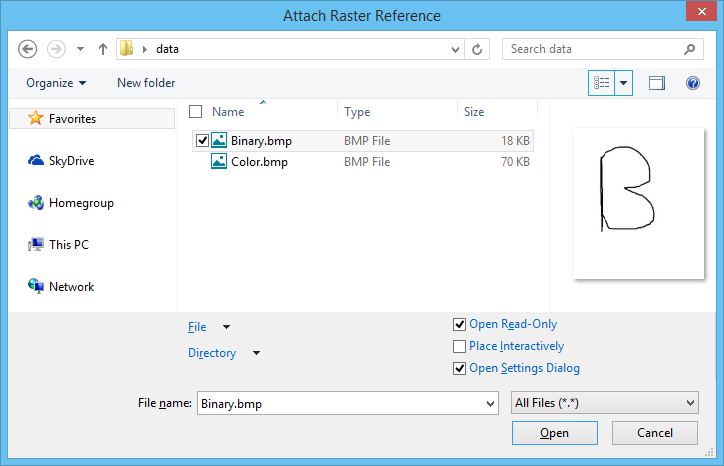| Look in
|
Lists the drives and directories for selection.
|
| List box
|
Lists files for selection. The files listed reside
in the directory chosen in the Look in option menu, filtered according to the
file type chosen in the Files of type option menu. Double-clicking a filename
in the list box selects the file.
Multiple selections are allowed. If more than one
file is selected, however, the Place Interactively toggle is disabled. Also
disabled is the Logical Name field (these may be modified later via the
Properties dialog, which you can opened either by double-clicking on the
raster(s) or by clicking the
Properties icon).
|
| File name
|
Sets the name of the raster reference file you want
to attach.
|
| Files of Type
|
Option menu to set the type of files to display in
the list box.
|
| Open as read-only
|
If on, the raster is opened in read-only mode. It
defaults to the values specified in the Raster Manager category in
.
By changing the status of this toggle, the preferences will automatically be
updated.
RASTER
OPENREADONLY
|
| Place Interactively
|
(Disabled if more than one file selected) If ON,
lets you place the image interactively, with two data points. The number of
rows and columns, and the aspect ratio of the image, are preserved. The image's
pixel size is modified to fit the rectangle.
If the raster is attached from ProjectWise, the
"Place Interactively" toggle will only be
accessible in the Raster Attachment Options dialog. The Raster Attachment
Options dialog always opens when a raster is attached from ProjectWise.
Note: Rotation and
Affinity values are not applied to image(s) when attached with the
"Place Interactively" toggle set to ON.
|
| Open Settings Dialog
|
Opens the Attachment Options dialog which lets you
set the options for the attachment.
|
| Open
|
Attaches the selected files.
|
| Go to Last Folder Visited
|
Returns to the last folder that you opened.
|
| Up One Level
|
Moves up one directory from your current location.
|
| View Menu
|
Allows you to select how to display the files in
the directory.
- Thumbnails — Shows
a thumbnail image of the files in the directory.
- Tiles — Displays
the file by name, type and size of file.
- Icons — Displays
the files by the product-specific icon.
- List — Shows a list
of the files in the directory.
- Details — Allows
you to select what details you want to display for the files listed.
|
| Directory > Select Configuration Variable
|
Opens the Select Configuration Variable dialog. Use this
dialog to change the directory of files listed in the list box by selecting a
configuration variable whose definition points to a different directory.
- List box — Lists
path and directory configuration variables for selection.
- OK — Accepts the
selected configuration variable and closes the dialog. The directory whose
files are listed in the Files list box in the Open dialog changes to the
directory specified in the configuration variable definition.
|
| Directory > folder history
|
Lists the folders that were most recently opened.
The desired folder can be chosen from the menu.
|