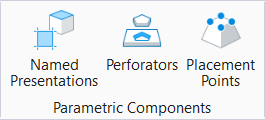Parametric Components Dialog, Placement Points Tab
| Setting | Description |
|---|---|
| Add Placement Points | Allows you to add placement points on parametric, graphic and shared cells. |
| Remove Placement Points | Allows you to remove placement points from a cell. |
| Placement Point list box | Placement Point Name - Displays the names of the placement points added in the design. You can double-click on the name to edit it. If selected, the respective placement point will highlight on the element. |
To show placement
points on the cell after placement, you can right-click on the cell or select
the cell and then right-click to open the reset pop-up menu where you can
select
Show Placement Point. The global
Placement Point setting should be turned on in
the
View Attributes
dialog to be able to see placement points after placement of
the cell.
To hide placement points on the element you can select Hide Placement Point from the reset menu. For shared cells, selecting Show or Hide Placement Point will affect all instances of the shared cell placed in the design.