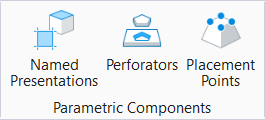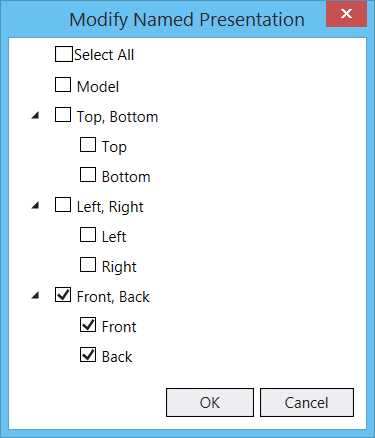Parametric Components Dialog, Named Presentation Tab
Used to manage named presentations.
When working with 3D models, some geometric components
need to display different symbols in different view contexts, and simple
projections may not be sufficient. The Named Presentations feature allows you
to do so. For example, consider a door component. You may want different
symbols of a door in different views as shown below.
Adding the elements you want to see in each view to the
corresponding Named Presentation will only show those elements when the door is
placed as a parametric cell in a design and the respective view orientation is
selected. For example, Top view will only show the door in plan and its swing
when these elements are added to the 'Top' named presentation.
| Setting | Description |
|---|---|
| Modify | Starts the Modify Named Presentation window tool using which you can add elements to a named presentation or modify their visibility in views. You can select the views to which you wish to add the selected element to by selecting the corresponding checkbox(s). You can choose any views or view combinations available in the list. You can add multiple elements to any named presentations and can add a single element to multiple named presentations. |
| Isolate | Isolates a selected named presentation. Elements belonging to the selected named presentation will display while elements belonging to other named presentations will be hidden. |
| Show All | Displays any elements belonging to isolated named presentations. |
| Named Presentation list box | Lists the named presentations, number of elements added to each named presentation, and the view orientation to which the named presentation will be applied. Groups the selected named presentations so they display together in the Modify Named Presentation window. You can turn off the display of elements in a specific Named Presentation using the icon on the left of the list box. |
Named Presentation View Attribute
In the View Attributes dialog's Presentation section, a new icon called Named Presentation is added. If on, named presentations are applied to the selected view.
Elements in a design that are not added to any Named presentation will display in all Views. To prevent an element from displaying in any of the standard views you must add it to the Model named presentation. Elements added to the Model named presentation will only display in non-standard views like Isometric view or Rotate view.