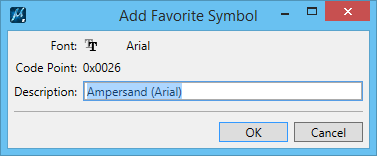Symbols Inserter Dialog
 Used to insert symbols and uncommon characters into the Text Editor window while entering or editing a text element.
Used to insert symbols and uncommon characters into the Text Editor window while entering or editing a text element.
| Setting | Description |
|---|---|
| All Symbols tab > Symbol list box | Displays symbols available to be inserted, based on the Active Font. A tooltip displays the character code description. |
| All Symbols tab > Pop-up Menu > Add to Favorites | Right-clicking a symbol and selecting Add to Favorites from the pop-up menu opens Add Favorite Symbol dialog. In the dialog, enter a description and click OK to add it to your list of favorite symbols. |
| Favorite Symbols tab | Used to manage the Favorite List of symbols. The Favorite List is accessed for inserting symbols in the Text Editor window. |