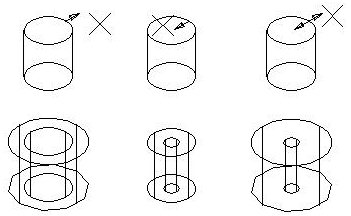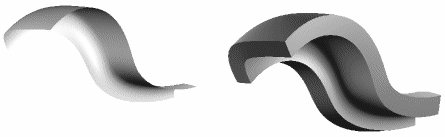To Add Thickness to a Surface to Create a Solid
- Select the Solid by Thicken Surface tool.
- Turn on Thickness.
- In the Thickness field, type the value for the thickening.
- If necessary, turn on Add To Both Sides.
-
Select the surface.
The surface highlights. An arrow(s) displays, showing the distance and to which side(s) the thickness will be added.
- If Add To Both Sides is off, move the pointer, using the arrows as a guide, to select the side for thickening.
-
Accept.
Thickening an existing surface (a cylinder) to create a solid.
Top left, center, and right show the cylinder before applying thickening to the outer, inner, and both sides, respectively. For thickening to either the inner or outer sides of the surface, the direction is defined by the location of the screen pointer and indicated by an arrow. Where Add To Both Sides is selected, the arrows point in both directions and the screen pointer location has no bearing on the direction of thickening.
Bottom left, center and right, show the results of the thickening for outer, inner, and both sides, respectively.