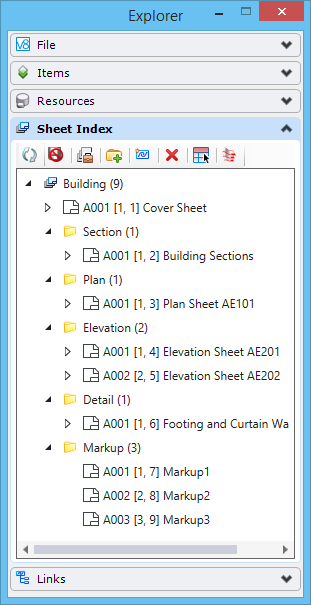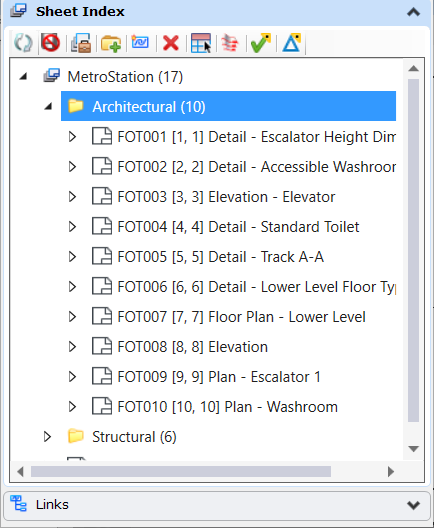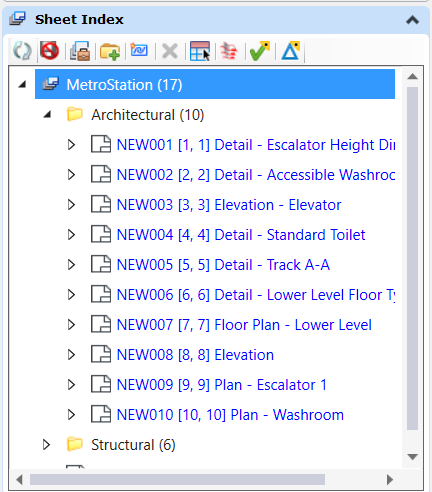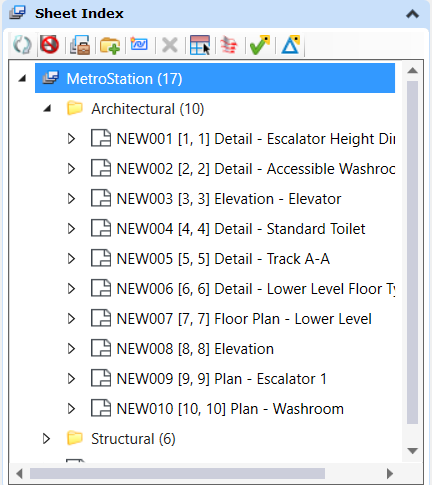Explorer Dialog Sheet Index Tab
Contains controls to manage sheet indexing.
A sheet index is an organized and named collection of sheet models from one or more design files. You may link any sheet model from any design file into a sheet index. You can then manage the properties of all the sheet models within the sheet index collectively. Sheet indexes may also be added to print organizer print sets for printing.
| Setting | Description |
|---|---|
| Refresh | Refreshes the content of the sheet index. Though the sheet index automatically refreshes when you make any changes, in some cases, you may need to refresh it manually by clicking this icon. |
| Open Sheet Index for Edit | Allows you to make changes to the sheet index. When you click this icon, other users cannot make changes to the sheet index. |
| Make Sheet Index Read Only | Turns off editing options on the sheet index. When you click this icon, the changes made to the sheet index are saved and other users can make changes to the sheet index. |
| Manage Sheet Index | Opens the Manage Sheet Index dialog in which you can manage the sheet index and its properties. |
| Create Folder | Creates a new folder in the sheet index. |
| Add Sheet | Opens the Add Sheet dialog from where you can select the file from which you want to add sheet links. |
| Delete | Deletes the selected folder or sheet link from the sheet index. If the folder contains links or other folders, they are deleted as well. |
| Place as Table | Starts the Place Table tool to place the index sheet. An index sheet contains properties of all the sheets in the sheet index that is placed as a table. Once placed, a report definition of the index sheet is also created in the Reports dialog. |
| Open Print Organizer | Opens the Select Print Style dialog. Selecting the desired print style in the Select Print Style dialog and clicking OK opens the Print Organizer. The Sheet Index displays in the Print Organizer. You can compose a new print set file using the sheet index. |
| Reset pop-up menu for sheet index | Right-clicking the sheet index opens a pop-up menu
with following options:
|
| Reset pop-up menu for folders | Right-clicking a folder opens a pop-up menu with
following options:
|
| Reset pop-up menu for sheet links | Right-clicking a sheet opens a pop-up menu with
following options:
|
| Show Modified (Technology Preview) | Shows all modified sheets except sheets from active file, by turning sheet names to blue color. Sheets from sheet index tab can be modified in sheet properties using Manage Sheet Index dialog or Properties Dialog. "Show Modified" doesn't mark Sheet Index nodes which point to Sheet Models in active file since the changes are automatically propagated. Here modified sheet means sheet node properties are not synchronised with actual sheet model. |
| Update All Sheet Properties (Technology Preview) | Updates sheet models with the recent changes made to the respective sheet nodes in the sheet index tab. It will restore default color of the sheet names if 'Show Modified' is used previously. You can also update Text Fields in each sheet model for which the properties are propagated using "Update All Sheet Properties. |