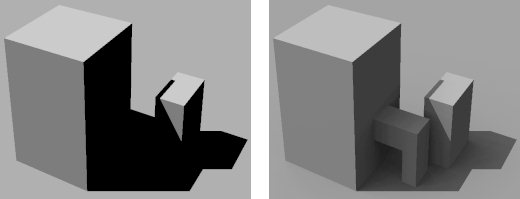Global Lighting
You can use the Light Manager dialog to define the settings for Global Lighting, which consists of Ambient, Flashbulb, Solar and Sky Dome.
Ambient
Ambient light is all-pervasive. That is, it illuminates all surfaces equally.
You can define the intensity, color, and temperature of ambient lighting.
Because ambient light illuminates all surfaces equally, increasing its intensity reduces the depth, or contrast, of the shaded view.
Ambient light is useful, however, in simulating background office lighting or illuminating surfaces that would not otherwise receive light. No shadows are cast by ambient light.
Flashbulb
Flashbulb light provides a point light source from the eye-point of the view.
You can define the intensity, color, and temperature of flashbulb lighting. No shadows are cast by this lighting.
Solar
Solar light simulates light from the sun.
You can specify whether or not shadows are cast by the solar light.
As well as being able to specify a location and time for the Solar lighting, you can define the direction of North in your model. This can be input manually as a value of degrees from the X axis, or you can define North graphically.
Where you specify that the "Sun" is below the horizon, then the Color button for Solar changes to black and its title changes from "Color" to "No Sun" and Solar lighting will not illuminate the scene.
Sky Dome
The Sky Dome provides direct illumination; for indirect illumination, use Atmosphere Editor. You can use this setting to add atmospheric lighting from the sky. A color button lets you define the color of the sky dome.
When this setting is turned on with Solar lighting, the intensity of the light is modified by the angle of the Sun (providing a more realistic solar study). As cloudiness increases, the direct sunlight decreases but the amount of light from the sky increases.
You can set the amount of Cloudiness and the Air Quality to create the desired conditions. On a clear day, for example, the sky is not uniformly lit. More sky light comes from the direction of the Sun, thus producing darker, sharper shadows. Alternatively, on a cloudy day, the sky is uniformly lit with softer, less pronounced shadows.
With Air Quality set to Perfectly Clean, there is a small amount of coloring from the sky lighting. When Air Quality is set to Industrial, the coloring effect of the sky lighting is more pronounced.
Sky Dome is a directional light coming from each direction of an imaginary sky hemisphere. Enabling shadows causes longer render times.