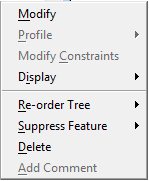Using Handles to Modify Solids or Features Interactively
You can use the Element Selection tool to select a solid, or feature, and then use the handles to copy, move, or modify it.
To modify or scale a solid or feature, you must first use the Element Selection tool to select it and display the relevant handles. How you select the solid/feature determines which handles are displayed initially. You can select the solid or feature with a Data Point, which displays the feature handles. You can enter a Reset, or right-click, on any of these handles to view a menu with the same options as those available via Feature Manager's right-click menu.
After you select the feature, tooltips indicate what the handles are for. If you pause your pointer over a handle, a tooltip indicates that the handle either is part of the feature, such as "Hole Cbore./Csink. Diameter: 12.00, Diameter: 10.00" and can be used to modify it, or a Move/Copy handle such as "Move Slab by Point (Press <Alt> while dragging to toggle copy)."