To Create a Valid Expression to associate with a Property Definition
- Open the Expression Builder dialog ().
- If you know the desired expression syntax, enter it in the text editor section of the dialog.
- If you need help with building up the expression, do one of the following:
- Select the desired function group.
- Double-click on the desired function or property to add to the expression. This will then display in the text editor section on the right-hand side. At the bottom you will see a description for the selected function.
-
As you type in the syntax further, you will be prompted by a
drop-down of options for functions and properties, double-click to add it to
the syntax.
For some Functions when selected, an additional section is
available on the right-hand side of the dialog. See image below:
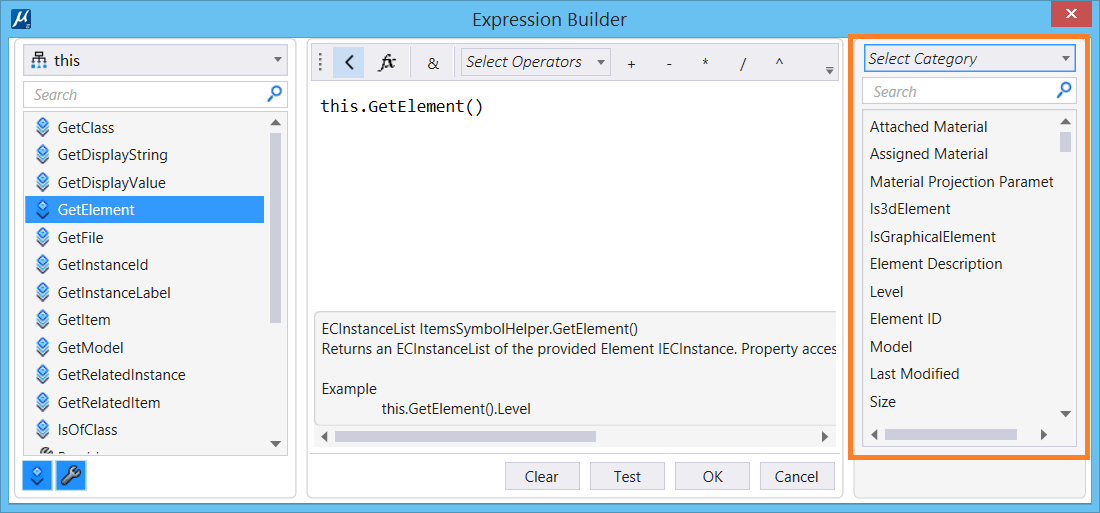
- Select the desired details for fields in this section, which will get added to the expression's syntax in the text editor section.
- Select any operators to add to the syntax from the Select Operators button.
- Select Test button to check if the expression is valid. Based on success or failure of the expression, you will get a message displayed in the description section at the bottom.
- If the expression is valid, select OK to add it to the expression field. If there is a failure you can select Clear and repeat steps (4) through (9).
