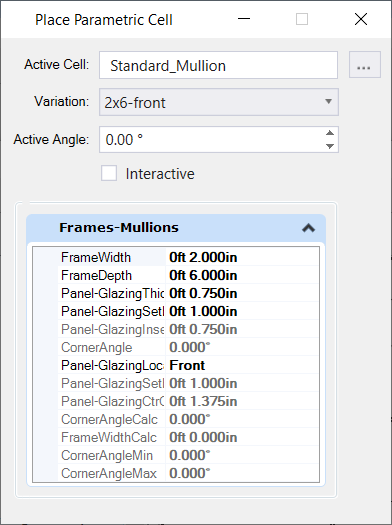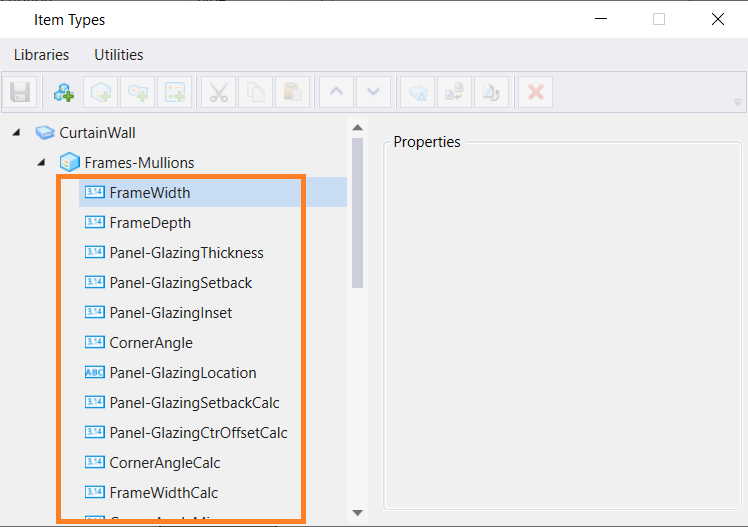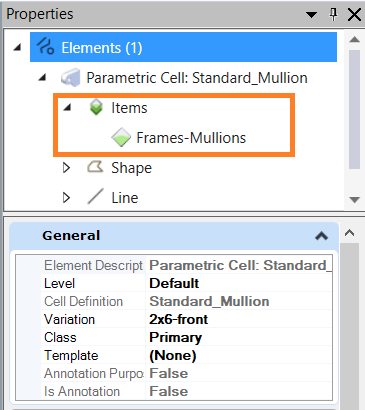To Place a Parametric Cell Containing Updated Versions of the Current Item Type Libraries in a DGN
If you wish to
place a parametric cell with updated item type libraries in a DGN that has
older item type libraries attached, you can update the item type libraries by
following the below steps:
- Open the Cell Library dialog ().
- Attach the cell library file containing the newer version of the parametric cell with updated name and item types information.
-
Select
Standard_Mullion from the list and place.
For our example, we have renamed the parametric cell
Frame to
Standard_Mullion and updated its associated
Item Type information.
The Upgrade Item type library message displays.
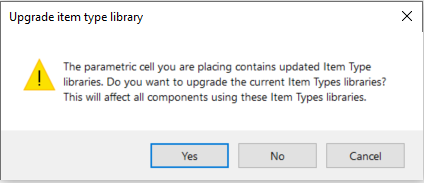
- Select Yes.
- The Place Parametric Cell dialog opens.
-
Place the cell.
The updated parametric cell is placed, and the Item Types
information is also updated in the
Item Types dialog.
All components using the Item type libraries in the active DGN will be impacted by this change.