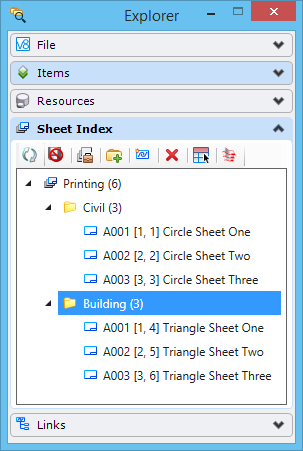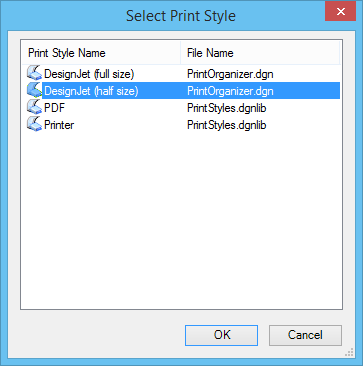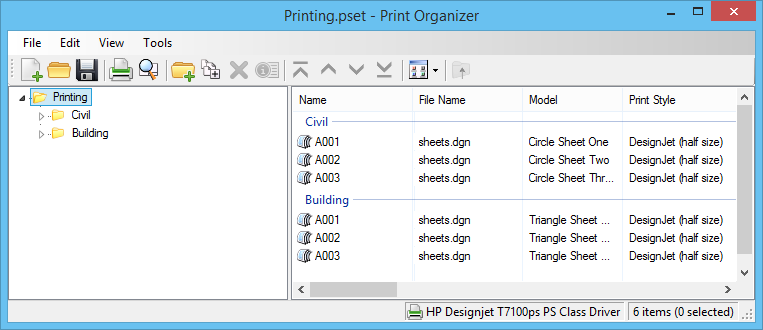To Print Sheets in a Sheet Index
- Open the Explorer dialog ().
- Do one of the following:
- Click the Open Print Organizer icon. The Select Print Style dialog opens.
- Select a print style and click OK. The Print Organizer dialog opens.
- Do one of the following: The Print dialog opens.
- If necessary, change any of the printer settings, and then click OK.
- Close Print Organizer.