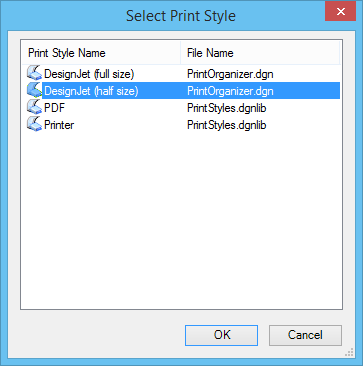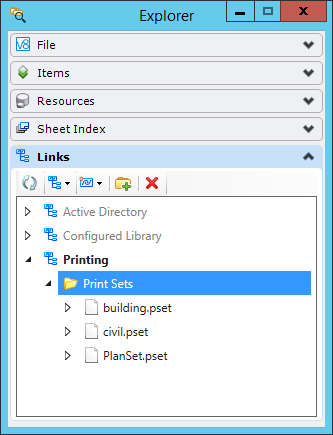Printing Sheets and Links in Explorer
In addition to using Explorer to manage and control your project data, you can also print links and sheets that are stored in Explorer. Explorer seamlessly integrates with Print Organizer in a variety of ways to make it easy for you to print your project data.
Using Explorer, you can:
- Open Print Organizer from the Sheet Index tab to print all or a subset of the sheets in a WorkSet
- Open a print set file in Print Organizer from Explorer's Links tab
- Drag-and-drop file links from Explorer's Links tab to Print Organizer
Printing Sheets in a Sheet Index
Once sheets are added to a sheet index, you can print all or a subset of the sheets by clicking the Print Organizer icon in Explorer's Sheet Index tab. The sheets are added to Print Organizer as variable print definitions which require a print style. Therefore, you will need to specify a print style when prompted for one. For example, you may have a print style named DesignJet (full size) and another print style named DesignJet (half size). These print styles would be expected to specify the appropriate printer driver configuration file and Paper size.
When Print Organizer creates the print set, it iterates the sheet index link tree, starting with the selected node, and creates corresponding print set folders (if they exist) and variable print definitions. Each print definition corresponds to a single sheet in the index. Since variable print definitions are used, the print set construction finishes quickly.
The print set is a memory-resident print set and at no time will be written to disk, unless you decide to do that from Print Organizer. The name of the print set will be the name of the sheet index.
Opening a Print Set File Link in Print Organizer
Print set file links can be opened in Print Organizer from Explorer's Links tab. This is useful if you have all the print set file links for a particular project stored in a link set. For example, the image below displays three print set files (Building, Civil, and Plan-set) that are stored in a link set.
To open a print set file link in Print Organizer:
Once the print set file link is open in Print Organizer, you can use the menu item to view all the print definitions in the print set, or the menu item to print the print set.