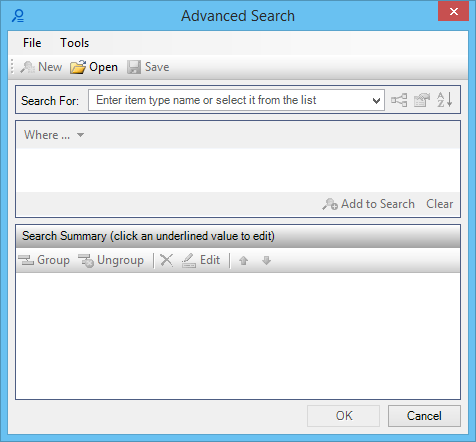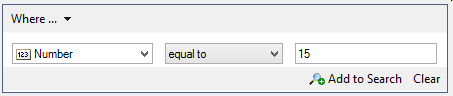To Conduct Advanced Search
-
In the Explorer dialog, File, Items, or Resources tab, click Show Advanced Search Dialog.

The Advanced Search dialog opens.
- In the Search For field, select a group from the drop-down list box, or enter the name of a group in which you want to search.
-
Click Include item sub-types in results to include the sub-types of the item in the search results.

- (Optional)
Click Define sort order for the search and add sort conditions in the Select Sort Order dialog.

-
Add a condition to the search using the following steps:
- From the Where... drop-down list, select Property value is.
- Click the left-side drop-down list box and select a property.
- From the drop-down list in the center, select a condition.
- Enter a value in the right-side text field.
-
Click Add to Search.

The criterion is added to the Search Summary box at the bottom.
- (Optional) Use the above steps to add more criteria.
- (Optional) In the Search Summary box, you can edit, group, delete or move any search criteria.
- (Optional) If you add more than one criteria, the And/Or operator displays between the criteria in the Search Summary box. Click the operator and change it from the menu-item.
-
Click OK.
The results are added to the respective tab in the Explorer dialog. In case of items, specific details display in the Details dialog.