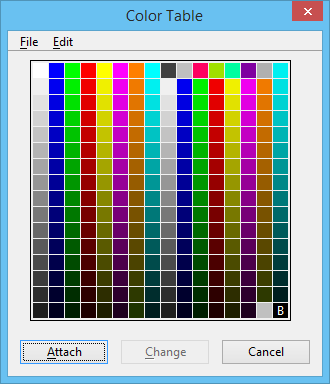To Customize a Color Table
-
Type DIALOG COLOR into the key-in window.
The Color Table dialog opens.
-
If the attached color table (or the default color table if none is attached) is not the color table you want to customize, open a color table file or retrieve the default color table. From the File menu in the Color Table dialog, choose Open to open a color table file or Default to retrieve the default color table.
In the former case, the Open Color Table dialog opens. The controls are analogous to those in the Open dialog.
- (If opening a color table file) select a file in the Open Color Table dialog and click OK.
- Use the controls in the Color Table dialog:
-
When done customizing the colors, choose Save As from the File menu in the Color Table dialog.
The Save Color Table dialog opens. (The controls are analogous to those in the Save As dialog.)
- Use the Save Color Table dialog to save the color table in a color table file.
- Do one of the following: