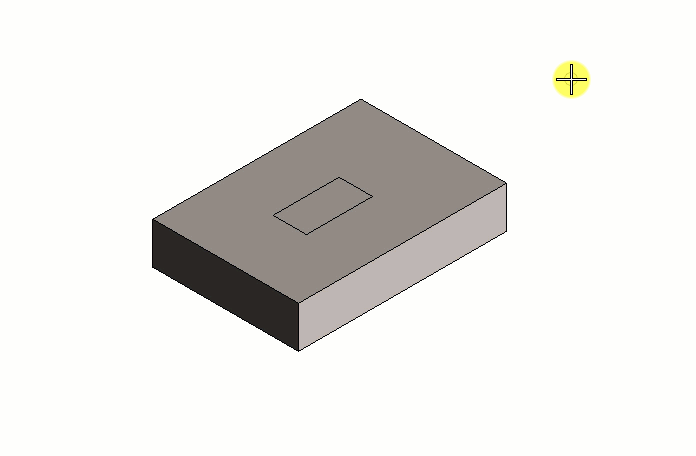To Imprint an Element onto a Face of a Solid
-
Select the
Imprint tool (
).

-
As per your requirement, do one of the following :
To Imprint Select Linear Geometry 
Circle 
Block 
Element 
Offset Edge 
-
As per your selection above, do one of the following:
- Select a solid.
The solid gets highlighted.
- (Optional) Turn on Edge to Edge.
- (Optional) Click Close Element to close the linear geometry between the first and last points.
- Select a face of the solid.
- Enter a data point
on the selected face, to define the first point of the line.
The AccuDraw Compass is automatically reoriented coplanar to the selected face.
- Enter the second data point to define the second point of the line. Add more points to make a complex linear geometry as required.
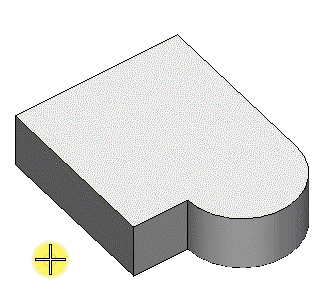
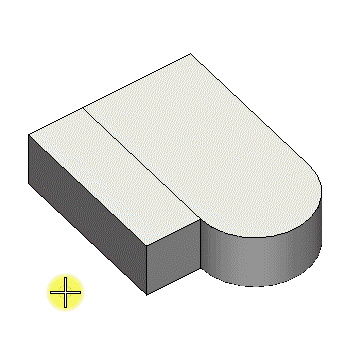
Left: Linear geometry is imprinted on the face of the solid. | Right: Modify Solid Entity tool is used to modify the edge (linear geometry) placed and also the newly generated face (by the consequence).
or
- Select a solid.
The solid gets highlighted.
- Select a face of the solid.
- Enter a data point
on the selected face, to define the center of the circle.
The AccuDraw Compass is automatically reoriented coplanar to the selected face.
- Enter the second
data point to define a point of the circle.
The circle, or part of the circle that will fit on the face, is drawn on the face of the solid.
or
- Select a solid.
The solid gets highlighted.
- Select a face of the solid.
- Enter a data point
on the selected face, to define the first point of the block.
The AccuDraw Compass is automatically reoriented coplanar to the selected face.
- Enter the second data point to define the diagonally opposite point of the block.
or
- Select the target
solid.
The solid gets highlighted.
- Select the element to be imprinted.
- Enter a data point to imprint the element on the face.
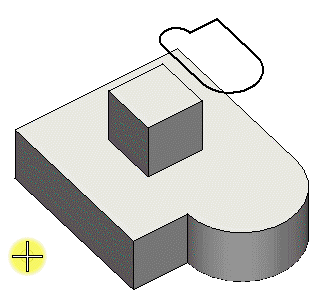
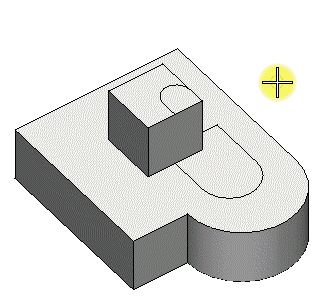
Left: Element is imprinted on the face of the solid. | Right: Modify Solid Entity tool is used to modify the faces generated.
or
- Select a solid.
The solid gets highlighted.
- Select the Method between Edges and Loop.
- Select the face of the solid.
- If Method is set to Edges, select the target edge.
- (Optional) Turn on
Distance and set the distance of the
offset from the edges by entering the required value or by using
Variable link
 to set it from the
available variables in the
Variables dialog.
to set it from the
available variables in the
Variables dialog.
- Choose the Mode between Original and Round.
- Locate the offset position on the selected face and then accept (with a data point click).
- Select a solid.