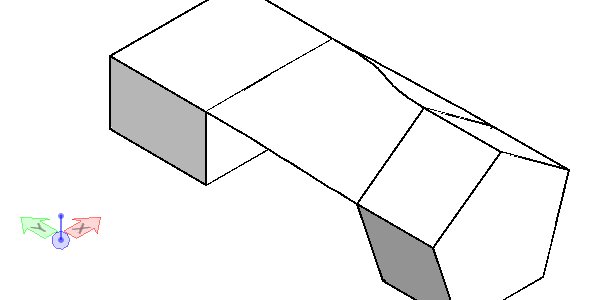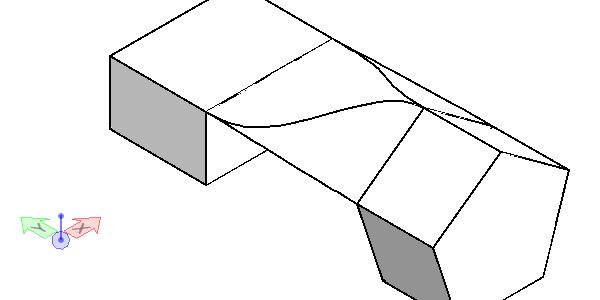To Construct a Surface Between the Vertices of Two Profiles
-
Select the Loft Surface by Vertices tool (
).

- Select the first profile element.
- (Optional) Press <ctrl+data points> to select further elements for the first profile.
- Select the second profile element.
- (Optional) Press <ctrl+data points> to select further elements for the second profile.
-
Do one of the following:
Enter a data point to accept the surface.
or
Adjust the surface by clicking on the direction arrow, and/or dragging the extra vertices to new locations, then accept the surface.
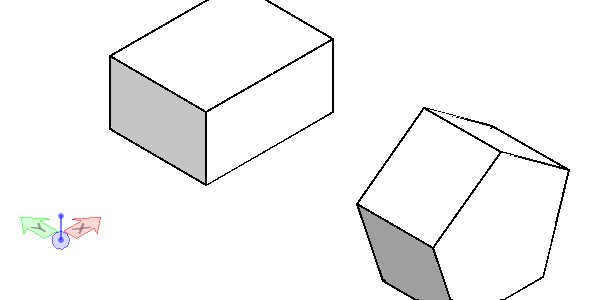
Lofting between two solids or profiles with a different number of faces has always been a problem. Making the loft between the one edge of the slab and two edges of the pentagon allows control of how the vertices are aligned.

One edge of the slab is selected first. Next, select one edge of the pentagon. Press <Ctrl> and select the second edge of the pentagon. The direction of the red arrows is changed by clicking on the arrows.
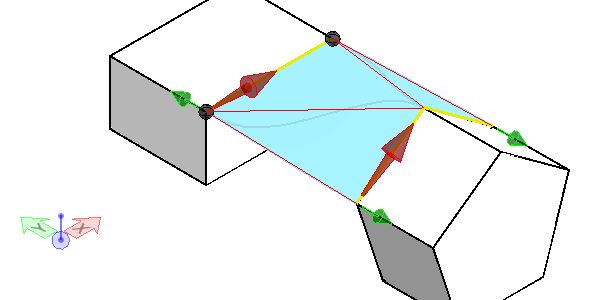
If the Tangent or Curvature is selected a small green arrow is used to select the face of Tangency or Curvature. In this example the green arrow on the slab has been changed to use the top face for tangency instead of the vertical face.