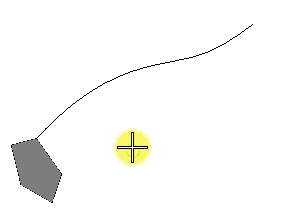To Create a Solid by Extrusion Along a Path
-
Select the
Solid by Extrusion Along tool (
).

- (Optional)
Set
Thickness type other than
None in the option menu, and then type the
required value or use
Variable link
 to set it from the
available variables in the
Variables dialog.
to set it from the
available variables in the
Variables dialog.
- If necessary, set the other required settings.
- Select the path element.
- Select the profile element.
- Enter a data point to accept the extrusion.