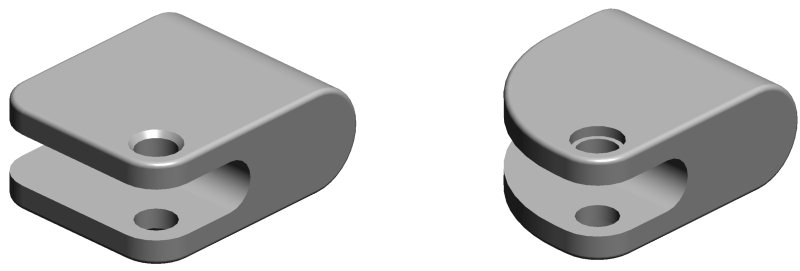Modifying a Feature via Its Parameters
Values for the parameters used to construct a feature can be edited using the Modify Parametric Solid or Feature tool. Alternatively, you can modify many features, interactively, by using the Element Selection tool to select the feature and then manipulating its handles. When you modify a feature-based solid or feature, using handles, the parameters are updated also.
Consider the before and after images of this example solid. It consists of a rectangular solid (created with the Slab Feature tool) to which various features have been added — blends, a cut, and a countersunk hole. These features can be modified by editing their parameters.
This example, requires two modifications — change one blend radius, and change the hole type to counterbore. You can change the blend and hole using the Modify Parametric Solid or Feature tool, for which a dialog opens when you select the feature to modify. This contains the current values for the parameters that were used to create the feature. In this example, although the two corner blends were created simultaneously, you still can edit each radius individually.