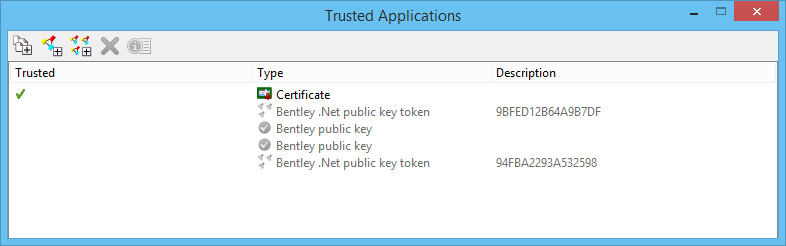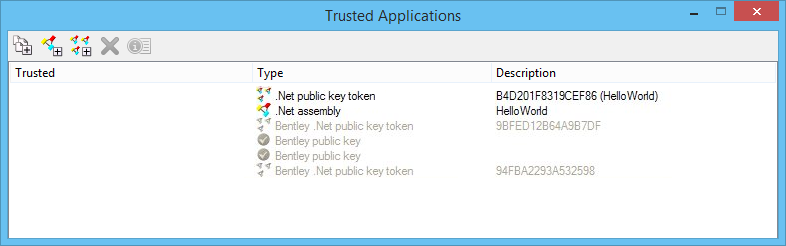To Add a Public Key Token to a List of Authorized .NET Assemblies
-
From the ribbon, choose .
The Trusted Applications dialog opens.
-
Do one of the following:
To add a public key token for a specific .NET assembly, click the Add trusted .NET assembly icon.
or
To add a public key token for a specific .NET assembly and all others signed in the same way, click the Add all .NET assemblies signed like this icon.
The .NET assemblies dialog opens.
-
Navigate to the desired .NET assembly and click Open.
The trusted application now displays in the Trusted applications dialog. The example below shows an individual .NET assembly and an example of all .NET assemblies of the same type.