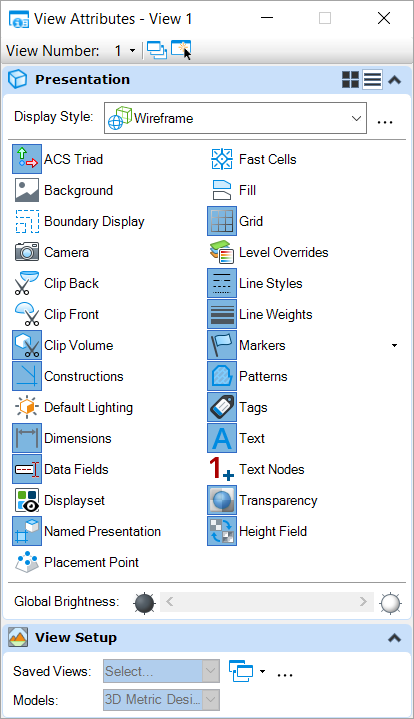View Attributes Dialog
 Used to set view
attributes that affect whether and how certain types and classes of elements
display and whether certain drawing aids display.
Used to set view
attributes that affect whether and how certain types and classes of elements
display and whether certain drawing aids display.
| Setting | Description |
|---|---|
| View Number | Sets the view for which attribute settings are displayed. |
| Apply to Open Views | If on, settings changes are applied to the open views. |
| Apply to Selected View | If on, settings changes are applied to the selected view. |
| Right-click Menu | Right-clicking on the dialog opens a menu that allows you to turn on or off each section of the dialog. |
| Presentation | Contains controls to set the display style and attributes. |
| View Setup | Contains controls to manipulate attributes in a saved view. |
| Background Map | (Displays only when a geographic coordinate system is attached to the model) Contains controls to set and manipulate background map. |
| Clip Volume Settings | (Displays only when a clip volume is applied) Contains controls to manipulate the clip volume. |
| Point Cloud Styles | (Displays only when a point cloud is attached) The Point Cloud Styles section contains controls to set the style of the point cloud. |