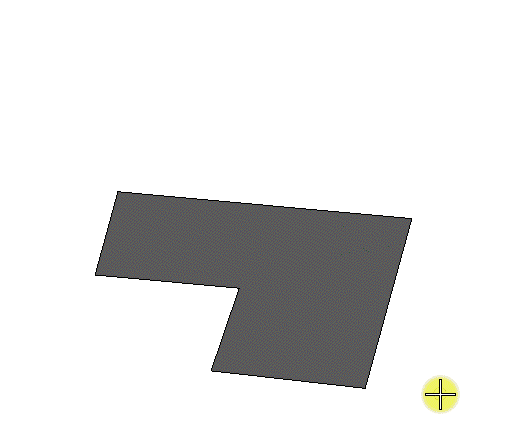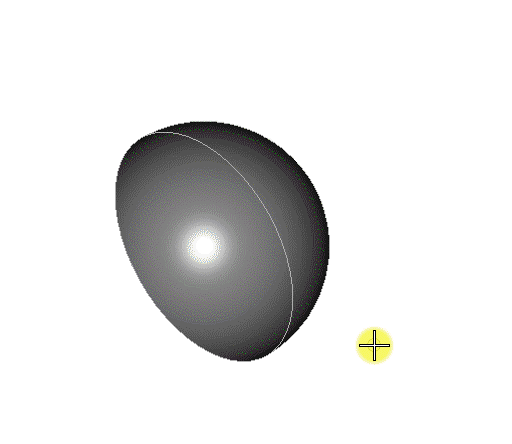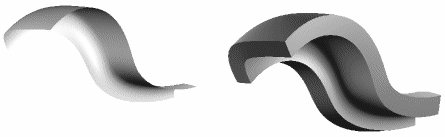To Create a Solid by Adding Thickness to a Surface
-
Select the Thicken Surface tool (
).

- If necessary, select a Direction.
-
In the Thickness field, type the value for the thickening or use Variable link
 to set them from the available variables in the Variables dialog.
to set them from the available variables in the Variables dialog.
-
Select the surface.
The surface highlights. An arrow(s) displays, showing the distance and to which side(s) the thickness will be added.
- (Optional) Move the arrows to alter the thickness.
- Enter a data point to accept the change.
User Scenarios
Scenario 1: Thickening a cylinder
In the figure below; top left, center, and right show the cylinder before applying thickening to the outer, inner, and both sides, respectively. For thickening to either the inner or outer sides of the surface, the direction is defined by the location of the screen pointer and indicated by an arrow. Where Both is selected, the arrows point in both directions and the screen pointer location has no bearing on the direction of thickening.
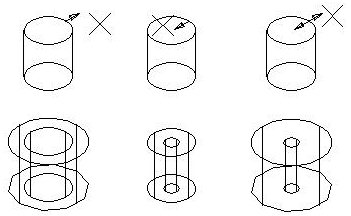
Bottom left, center and right, show the results of the thickening for outer, inner, and both sides, respectively.
Scenario 2: Thickening a B-spline surface
B-spline surfaces may also be thickened to solid: