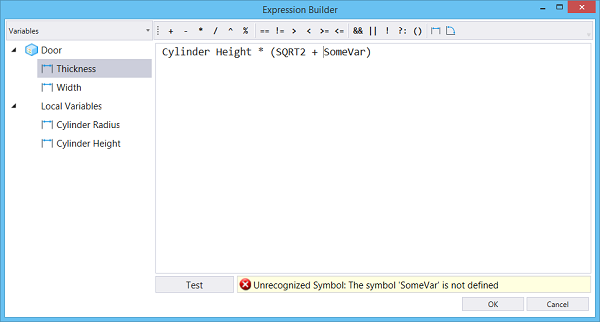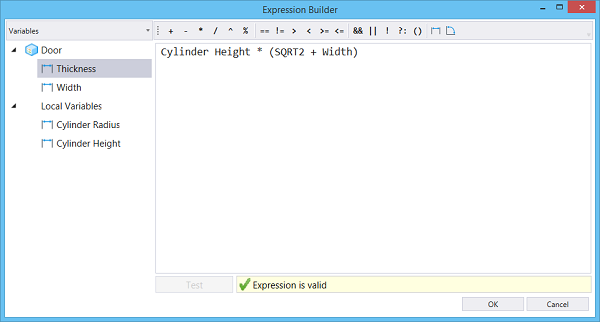To Create a Valid Expression to Define a Variable
- Open the Expression Builder dialog from the Variables dialog. If the parameter already had an expression defined, it would appear in the Expression Field.
- Enter the constituent elements for your required expressions (eg. other existing variables, functions, operators, etc.)
- (Optional) Select a part of the expression and click () in the toolbar, to group or ungroup it.
- Click Test or press enter to parse the built expression. If an error is found, it will be reported and the cursor will move to the position at which the error occurred:
- Click OK. The selected variable (in the Variables dialog) is now defined by this built expression.