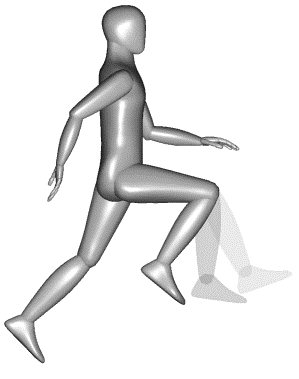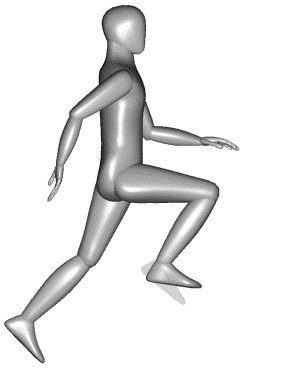Creating and Manipulating Actors
A set of animation tools is provided for creating and working with actors in animation sequences.
Motion Along Paths
You can define a path along which an actor, animation camera, or target (the latter two are specialized actors) moves. You do this with the Define Actor Path tool. Scripting motion along paths is useful for creating a flythrough-type sequence, for example, where the camera moves along one path, while its target moves along another. An actor can be scripted simultaneously to move along a path, while under parametric motion control.
Actor Basics
Actors for animation sequences are created from one or more elements in a design. They are special named groups and, once created, must be "instructed" where and when to move. This is done by scripting each actor using keyframes, defining a path, or by applying a parametric motion formula. Using the latter technique, you can script the position, rotation, or scale of an actor as a function of time, or frame number.
It is not necessary to create actors for keyframe animation. Where hierarchical motion is required, it is often convenient to define actors and their hierarchical relationships. This simplifies the positioning of assemblies for keyframing.
Actors, with names, are required for defining actor paths or parametric motion control. These tools detect and refer to elements in the design by actor name only.
All actors must have unique names. Because they are a special type of named group, they cannot have the same name as another (normal) named group.
Working with Actors
Tools for creating and manipulating actors are contained in the Animate tab within the Visualization workflow.
The tool settings window for those tools that operate on existing actors include a drop-down menu that displays the names of the actors. Hierarchical actor relationships are displayed in a tree view. You can expand (+) or collapse (–) branches of a hierarchical tree by clicking the + or – icons.
Selecting an actor in the list box, by clicking its name, highlights the actor in the view window. It is also possible to graphically identify an actor rather than using the tool settings window.
Range of Motion
Ways in which an actor can move, parametrically, in an animation are defined during scripting of the actor. Controls for specifying an actor's manipulation are in the Script Actor tool settings window.
When defining an actor's movement options, an animation coordinate system is created. As the actor is manipulated, or during an animation, the defined axis system moves and rotates with the actor. That is, it remains constant relative to the actor.
Hierarchical Motion
Using the Attach Actor tool, you can specify that particular actors are attached to each other as an assembly of parts. Attachment is performed in a hierarchical manner, such that moving an actor also moves any actors below it in the hierarchy. This is most useful for positioning actors for keyframing.
Take, as an example, a model of a human body. To create a hierarchical assembly of a leg you would start at the foot, and finish at the thigh. In this example:
- Moving the thigh moves the calf and foot also, because they are lower in the hierarchy.
- Similarly, moving the calf also moves the foot (but not the thigh).
- Moving the foot would not move the calf or thigh.
Hierarchical motion simplifies the task of moving actors to their required position for each keyframe. As with standard actors, when the animation is being recorded, the intervening frames are interpolated from the keyframes.