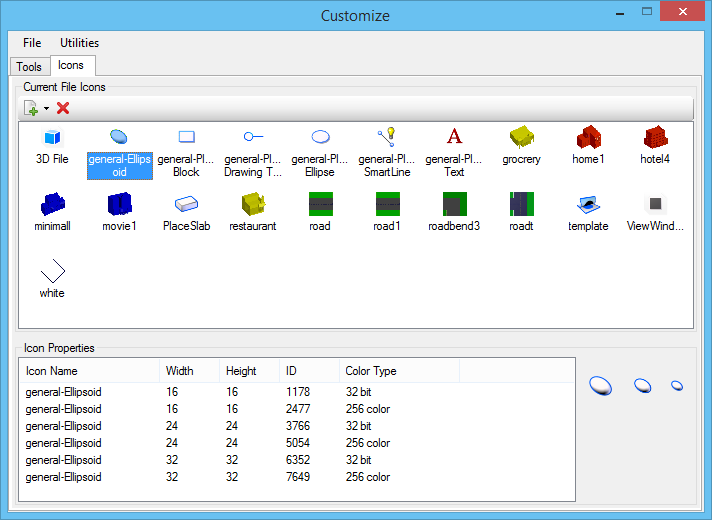Customize Dialog, Icons Tab
Contains controls that allow you to import, delete, and export icons to be used for custom tools, tasks, workflows, menu items, and context menu items. The icons are stored in the open DGN file.
| Setting | Description |
|---|---|
| Import Icons | Clicking the arrow on this icon allows you to select which type of icon file you would like to import. Icons can be imported from MDL resources, Bitmap files, ICO files, DLL and EXE files, or DGN and DGNlib files. All of the import options open a dialog that is analogous to the File Open dialog, except importing icons from a Bitmap image, which opens the Import BMP dialog and importing a new icon model, which opens the Define Icon Name dialog. |
| Delete Selected Icon(s) | Deletes the selected icon(s) from the open DGN file. If an icon exists in multiple sizes, all sizes are deleted. |
| Current File Icons List Box | Displays all of the icons that have been imported or created. Right-clicking an icon in the Current File Icons list box allows you to: |
| Icon Properties | Displays the name, width, height, ID, and color type of the selected icon. If an icon has multiple sizes, then all sizes are displayed in the Icon Properties pane. The right side of the Icon Properties pane displays the icon in each of the sizes. Right-clicking an icon in the Icon Properties pane allows you to:
|