Configuration Variables Dialog
| Setting | Description |
|---|---|
| Category | Lists the logical categories into which Configuration Variables are grouped. Selecting a category causes the appropriate controls to be displayed to the right of the list box. |
| Search | Allows you to conduct search on the contents of the Configuration Variables list box. Type the partial or complete name of the Configuration Variable in search dialog and the variable is displayed on top. |
| Delete Search Text | Removes the text entered in the Search field. |
| Configuration Variables list box | Lists the short logical names, description, levels,
and flag of all Configuration Variables in the selected Category.
To modify a Configuration Variable definition, you must first select the Configuration Variable. When a Configuration Variable definition has been defined or modified at the user level, the list box row is colored for emphasis. MicroStation needs information about your system's configuration in order to work properly. To get this information, every time you start the application, it processes the Configuration Files . |
| Select | Opens a dialog that is used to assign a file, directory, or path to the selected Configuration Variable, depending on the Configuration Variable's type. For example, if the selected Configuration Variable specifies a directory, the dialog is used to select a directory. In general, the controls are analogous to those in the Open dialog. |
| Edit | Opens the
Edit Configuration Variable dialog, which is
used to directly edit the value, expressed as a text string, of the selected
Configuration Variable.
This method of modifying path, directory, and filename Configuration Variable definitions is recommended only for experienced users because it requires familiarity with the syntax of definitions and knowledge of variable types. (It is the only way to modify keyword and Boolean definitions.) |
| Delete | Removes the selected Configuration Variable from the User Configuration File. This button is dimmed unless the selected variable is defined at the user level. |
| Expansion | Shows the expansion of the selected Configuration Variable with the actual specifications for directories, paths, and files. |
| Detailed Description | Shows a brief description of the selected Configuration Variable. The description includes the name of the selected Configuration Variable (for example, MS_DEF). |
| Applications To Load | (Design Applications category) Lists MDL applications that will be loaded whenever a design file is opened. |
| Available Applications | (Design Applications category) Lists MDL applications that can be loaded whenever a design file is opened. |
| Remove | (Design Applications category) Removes the MDL application selected in the Applications to Load list box from the list. |
| Add | (Design Applications category) Adds the MDL application selected in the Available Applications list box to the Applications to Load list. |
| New… | Opens the New Configuration Variable dialog, which is used to name and define a new Configuration Variable. |
| OK | Closes the dialog. If any Configuration Variables were modified but not saved, an alert box opens that asks if you want to save changes in the Configuration File whose name was displayed in the title bar or just for the remainder of the current session. |
| File > Save | Saves changes in the Configuration Variable file whose name is displayed in the title bar. |
| File > Save As… | Opens the Save User Configuration File dialog,
which is used to save changes in a new User Configuration File.
Its controls are analogous to those in the Save As dialog (). |
| File > Show Configuration Variables | Lists all the configuration variables along with their name, type, short description, value, and restart requirement in the text file cfgvars.txt. The file is stored in %LOCALAPPDATA%\Temp\Bentley\<product_name>\<version_number>\ folder. |
| File > Print Variable Definitions | Lists the name and long description of all configuration variables in the text file cgvlong.txt. The file is stored in %LOCALAPPDATA%\Temp\Bentley\<product_name>\<version_number>\ folder. |
| File > Exit | This has the same effect as clicking the OK button. |

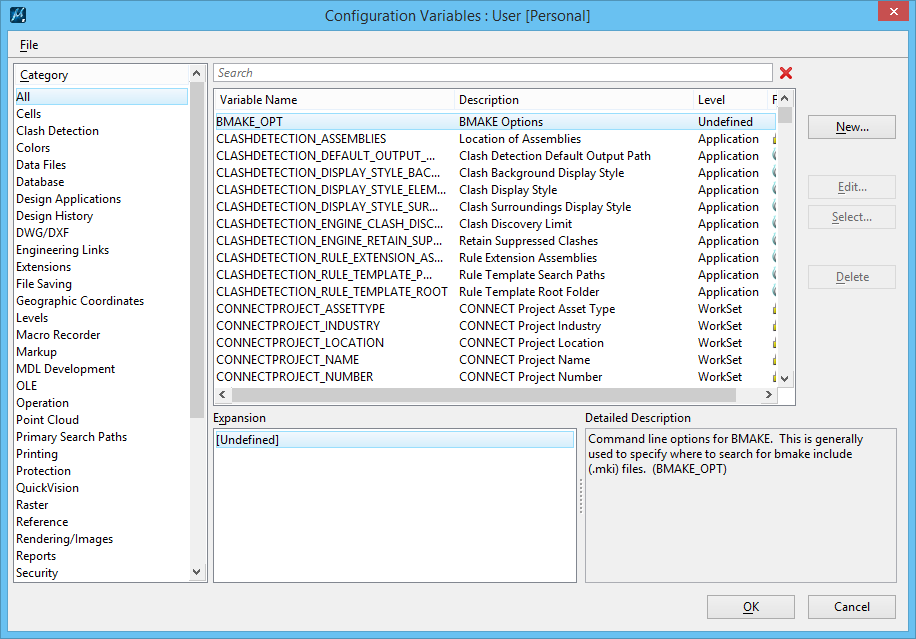

 - Configuration Variable is
locked for editing.
- Configuration Variable is
locked for editing.
 - Restart
- Restart