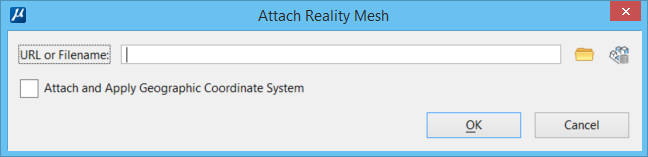Attach Reality Mesh
 Used to attach a
reality mesh by either entering the URL or browsing to a reality mesh file.
Used to attach a
reality mesh by either entering the URL or browsing to a reality mesh file.
| Setting | Description |
|---|---|
| URL or Filename | Allows you to enter the URL of the reality mesh file or browse to the file to attach it. |
| File browser for Reality Mesh files | Clicking the icon opens the Select Reality Mesh File dialog from which you can select the reality mesh (.3mx or .3sm) file. |
| ProjectWise ContextShare Browser | Opens the ProjectWise ContextShare dialog from where you can select a reality data for streaming in MicroStation. |
| Attach and Apply Geographic Coordinate System | This check box will be available if the reality mesh has a geographic coordinate system (GCS) associated with it. Turning on this check box will cause the GCS in the reality mesh to be applied to the current design file. However, if the current design file already has an existing GCS, then overwriting it with the reality mesh GCS may not be desirable. Unfortunately, due to the nature of reality mesh data, it is not possible to reproject the data to a different geographic coordinate system. Therefore, it is best to produce the reality model in the same coordinate system as the design data. If the design data is in a different GCS then it is necessary to use the reality mesh as a master design and attach the design data to that master with the "Geographic - Reprojected", as this will reproject the design data to the reality mesh GCS. |