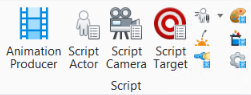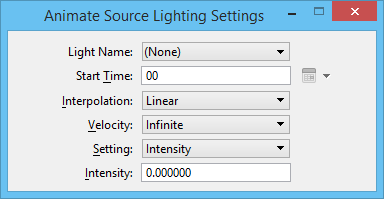Animate Source Lighting Settings
 Light sources can be moved in an animation by attaching them to actors that move. Alternatively, they can be made into actors themselves, and scripted to move and/or rotate. Additionally, you can animate their various settings. This lets you dim or brighten light sources, for example, during an animation sequence. Also, you can make them change colors, or change the cone angle and delta angle of Spot Lights.
Light sources can be moved in an animation by attaching them to actors that move. Alternatively, they can be made into actors themselves, and scripted to move and/or rotate. Additionally, you can animate their various settings. This lets you dim or brighten light sources, for example, during an animation sequence. Also, you can make them change colors, or change the cone angle and delta angle of Spot Lights.
You can access this tool from the following:
| Setting | Description |
|---|---|
| Light Name | Drop-down menu that displays the name of the light source being animated. You may select the light source from this menu, or graphically by selecting it in a view. |
| Start Time | Sets the time or frame number at which the settings become active. |
| Set Start Date/Time icon | (Time display set to a date or time format only) Opens a date and time dialog that lets you set the start date/time. |
| Interpolation | Sets the method used to interpolate the change to the setting. |
| Velocity | Sets the velocity of the transition from one set of values to the next.
|
| Setting | Sets the source lighting setting being animated — Intensity, Color, Cone Angle, Cone Delta Angle, Lumens, Attenuation Distance, IES Rotation, IES Filename, On Off. Cone Angle and Cone Delta Angle, apply only to Spotlights. For each setting, the relevant setting control(s) appears below the setting option menu. |