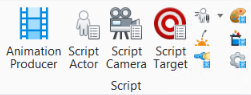Animate Material Settings
 Used to animate material characteristics. You can, for example, change one material into another, or scale the size of the pattern or bump maps.
Used to animate material characteristics. You can, for example, change one material into another, or scale the size of the pattern or bump maps.
You can access this tool from the following:
| Setting | Description |
|---|---|
| Start Time | Sets the time or frame number from which the settings become active. |
| Set Start Date/Time icon | (Time display set to a date or time format only) Opens a date and time dialog that lets you set the start date/time. |
| Interpolation | Sets the method used to interpolate the change to the setting. |
| Velocity | Sets the velocity of the transition from one set of values to the next.
|
| Material | List box displays materials used in the design and available for selection to animate. |
| Setting | Defines the material setting that is being animated. Note: If a pattern map or bump map image file is to be animated, the name of the file must contain one or more digits. The filename must also identify the file as a member of a sequentially numbered series of files composing an animated sequence. The increment value is added to the filename sequence number after each frame. If an increment value of one is used, an animated background will play at the same speed as the input sequence. Values less than one will play slower, and values greater than one will play faster (and skip some frames in the input sequence). Increment values less than zero cause the input sequence to play backwards.
|