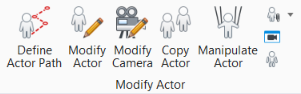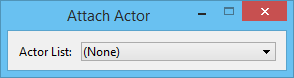Attach Actor
 Used to attach one actor to a second actor, so that it will move or rotate with the second actor when it (the second actor) is manipulated. Moving an actor causes any attached actors to move with it.
Used to attach one actor to a second actor, so that it will move or rotate with the second actor when it (the second actor) is manipulated. Moving an actor causes any attached actors to move with it.
When working with this tool, you can select the actors graphically, or you can double-click their names from the drop-down Actor List menu in the tool settings.
You can access this tool from the following:
Selecting any actor (to attach) within a hierarchy (step 2) actually selects the entire hierarchy. Thus, to attach a sub-tree to a different actor, you first must detach the sub-tree using the Detach Actor tool .
For example, consider the (Starting) actor hierarchy below.
If you wanted to move the actor's leg (and foot) from body2 to body1, selecting leg would actually select the entire body2 tree. To perform the operation, therefore, you must first detach leg from body2, and then attach it to body1.
Note: You can also attach/detach actors using the drag-and-drop technique, in the Animation Producer dialog.
| Setting | Description |
|---|---|
| Actor List | Drop-down menu containing the names of existing actors in the model. See Working with Actors for information on creating and manipulating actors. |