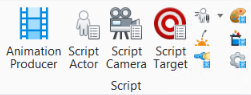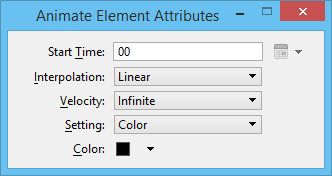Animate Element Attributes
 Used to animate element attributes — visibility, color, transparency — during an animation sequence. This is done by scripting the setting(s) at various times, or frame numbers, during the sequence.
Used to animate element attributes — visibility, color, transparency — during an animation sequence. This is done by scripting the setting(s) at various times, or frame numbers, during the sequence.
You can access this tool from the following:
| Setting | Description |
|---|---|
| Start Time | Defines the start time, or frame number, for the new setting to begin. |
| Set Start Date/Time icon | (Time display set to a date or time format only) Opens a date and time dialog that lets you set the start date/time. |
| Interpolation | (Color and Transparency settings only) Sets the method used to interpolate the change to the setting. |
| Velocity | (Color and Transparency settings only) Sets the velocity of the transition from one set of values to the next.
|
| Setting | Sets the attribute that is to be animated for the selected element(s). Elements may be selected prior to, or after, choosing the Animate Element Attributes tool.
|