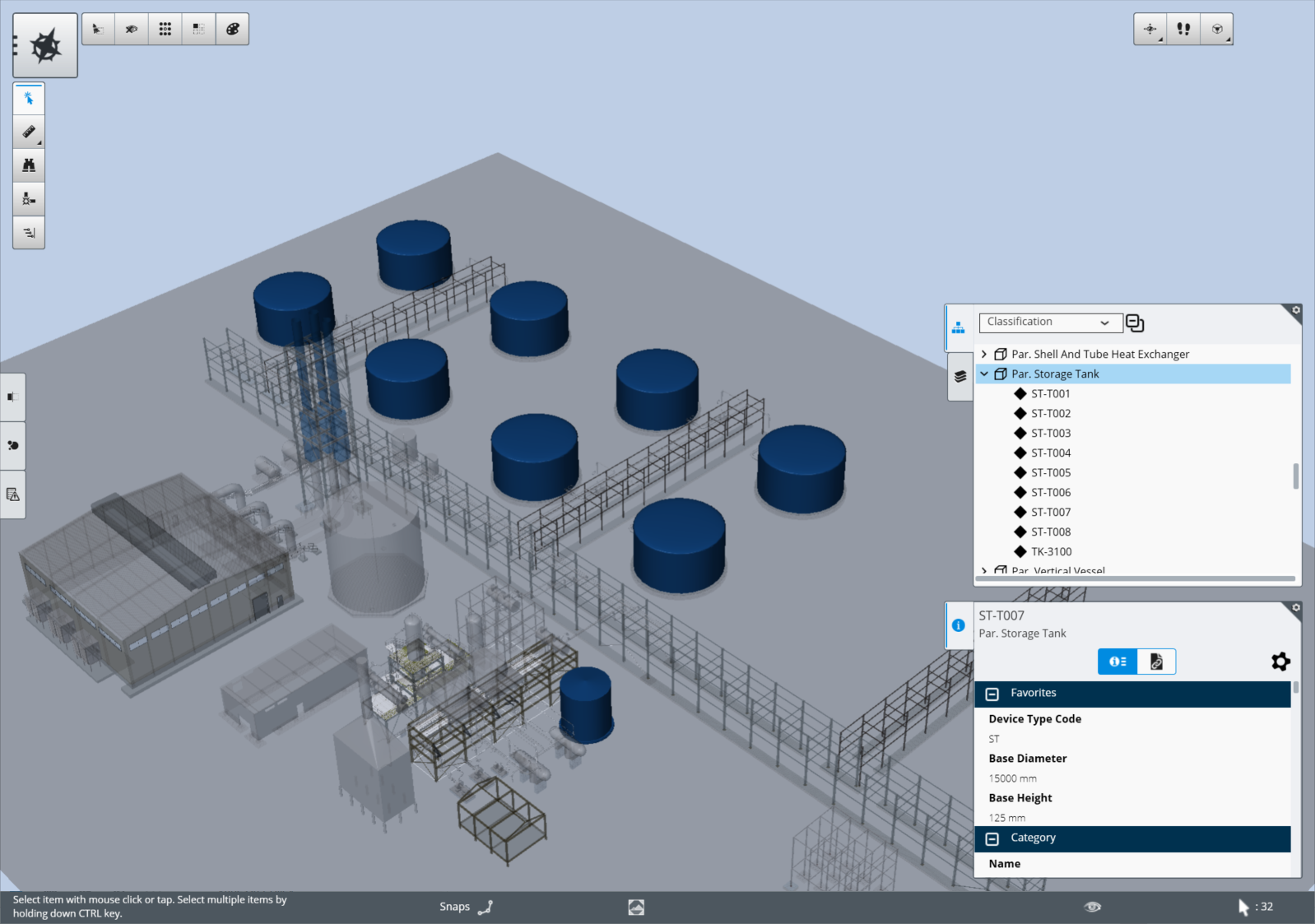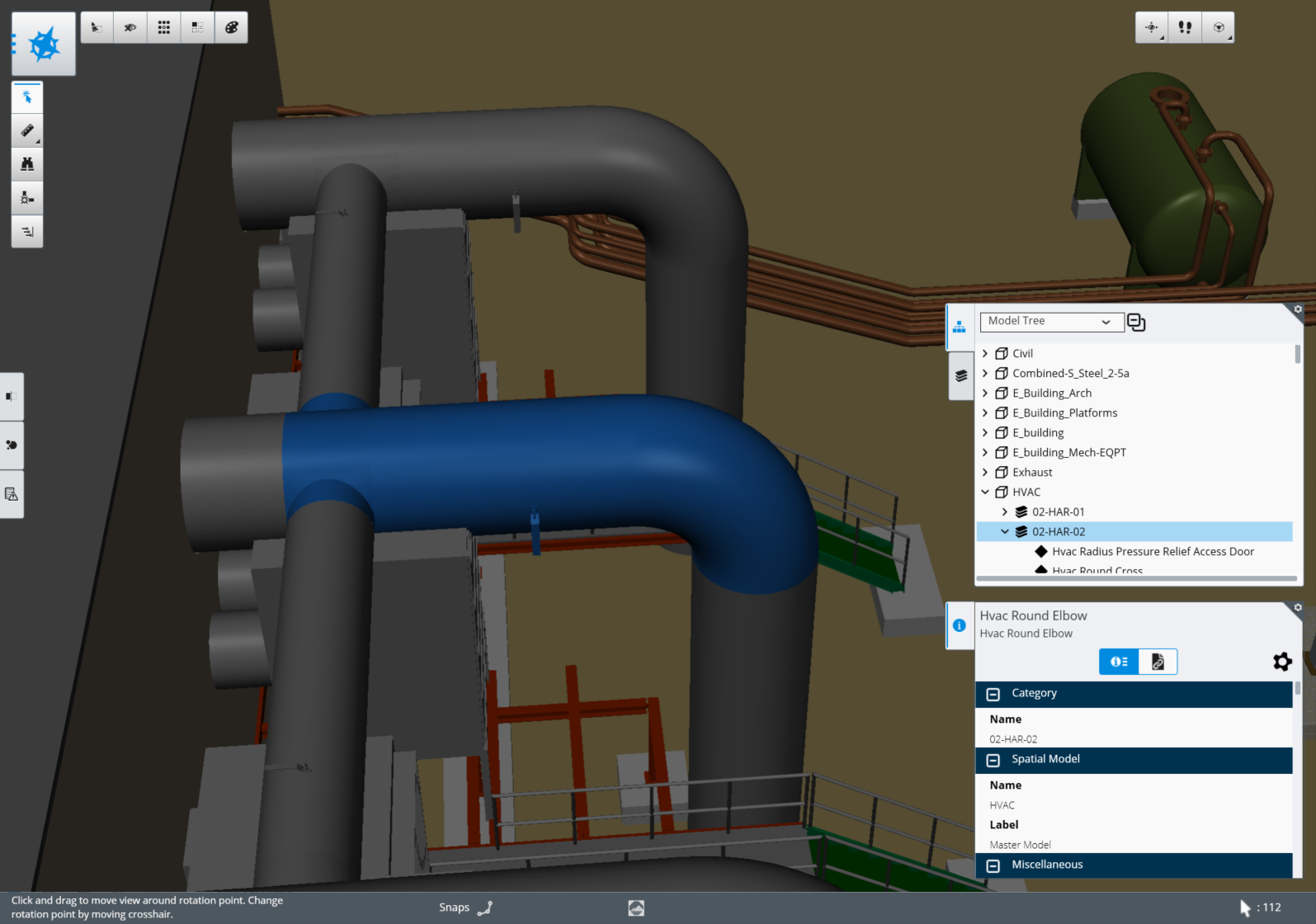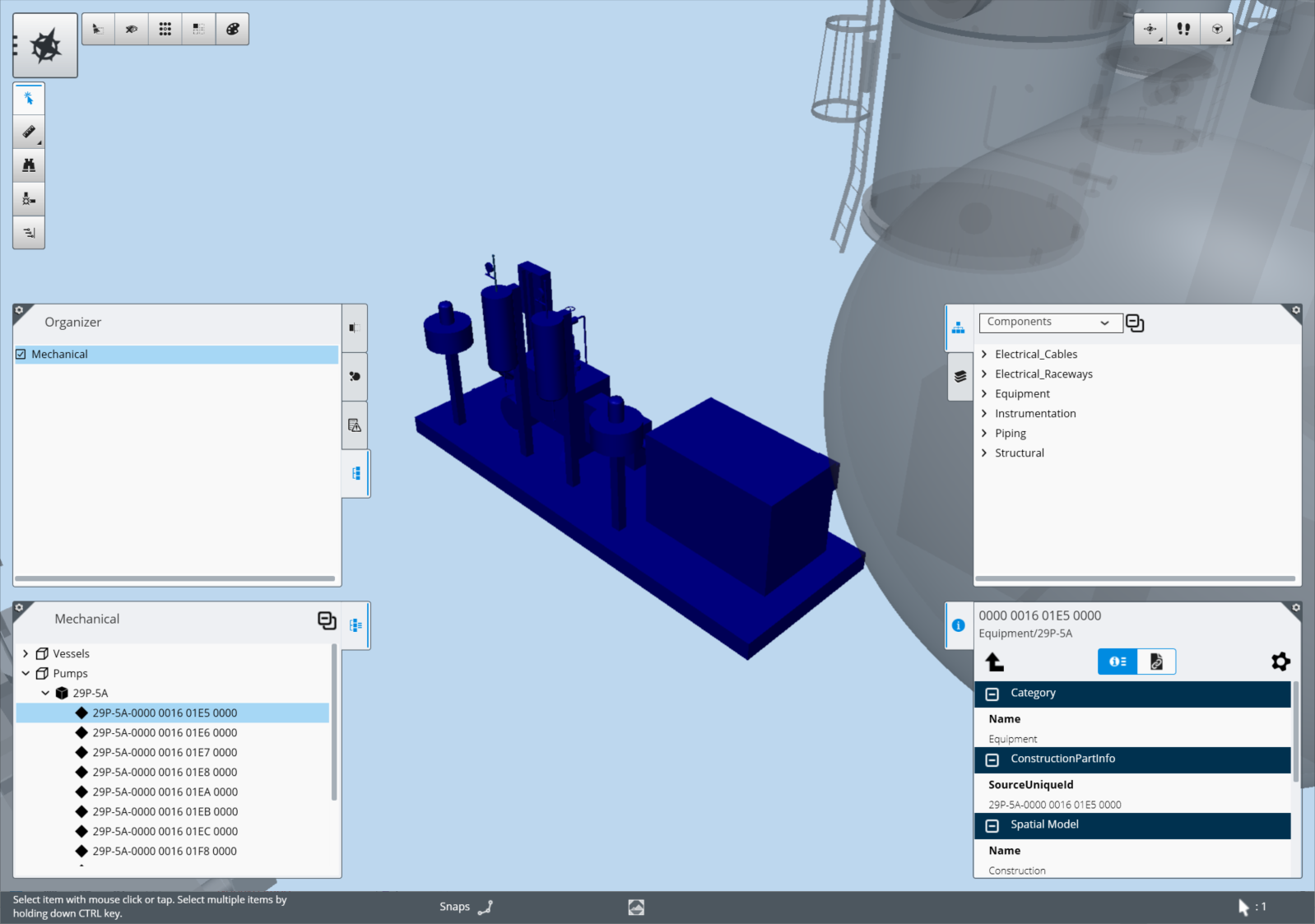Organizer
Navigate the model hierarchy using the Organizer.
The Organizer is used to inspect the model by displaying a tree that organizes the model by properties. The Organizer tabs are found in the File Browser zone in the middle right and in the Content Management zone in the middle left. Select the Organizer tab and either select the checkbox next to a tree option, or choose one of the tree options from the dropdown.
- Classification creates a hierarchy that is organized by the different property classes.
- Model Tree creates a hierarchy that is organized by reference models, then by levels.
When you open an i-model created in ConstructSim Planner, more tree options are available.
- User Defined Groups creates a hierarchy that is organized by the User Defined Groups created in ConstructSim Planner.
- Components creates a hierarchy that is organized by the Components Tree created in ConstructSim Planner.
- IWPs/TWPs creates a hierarchy that is organized by the Work Packages created in ConstructSim Planner.
Selecting nodes in the hierarchy puts the associated graphical objects in the model view into a selection set. Selecting a node that has child nodes selects all of the sub nodes. Select a single item and the Properties zone displays in the bottom right.
To turn off the tree, select the active tree in the Organizer tab.
When you open an i-model created in
ConstructSim Planner, you can navigate the tree by
selecting Parent or Child nodes or components. If this option is available for
the tree you are browsing, the properties panel displays two arrows
 allowing you to move up or down
in the tree. Select the Up arrow to view the Parent node, or select the Down
arrow to view the Child node or component. If only the Up arrow displays, there
is no child component available to view. If only the Down arrow displays, there
is no parent node available to view.
allowing you to move up or down
in the tree. Select the Up arrow to view the Parent node, or select the Down
arrow to view the Child node or component. If only the Up arrow displays, there
is no child component available to view. If only the Down arrow displays, there
is no parent node available to view.