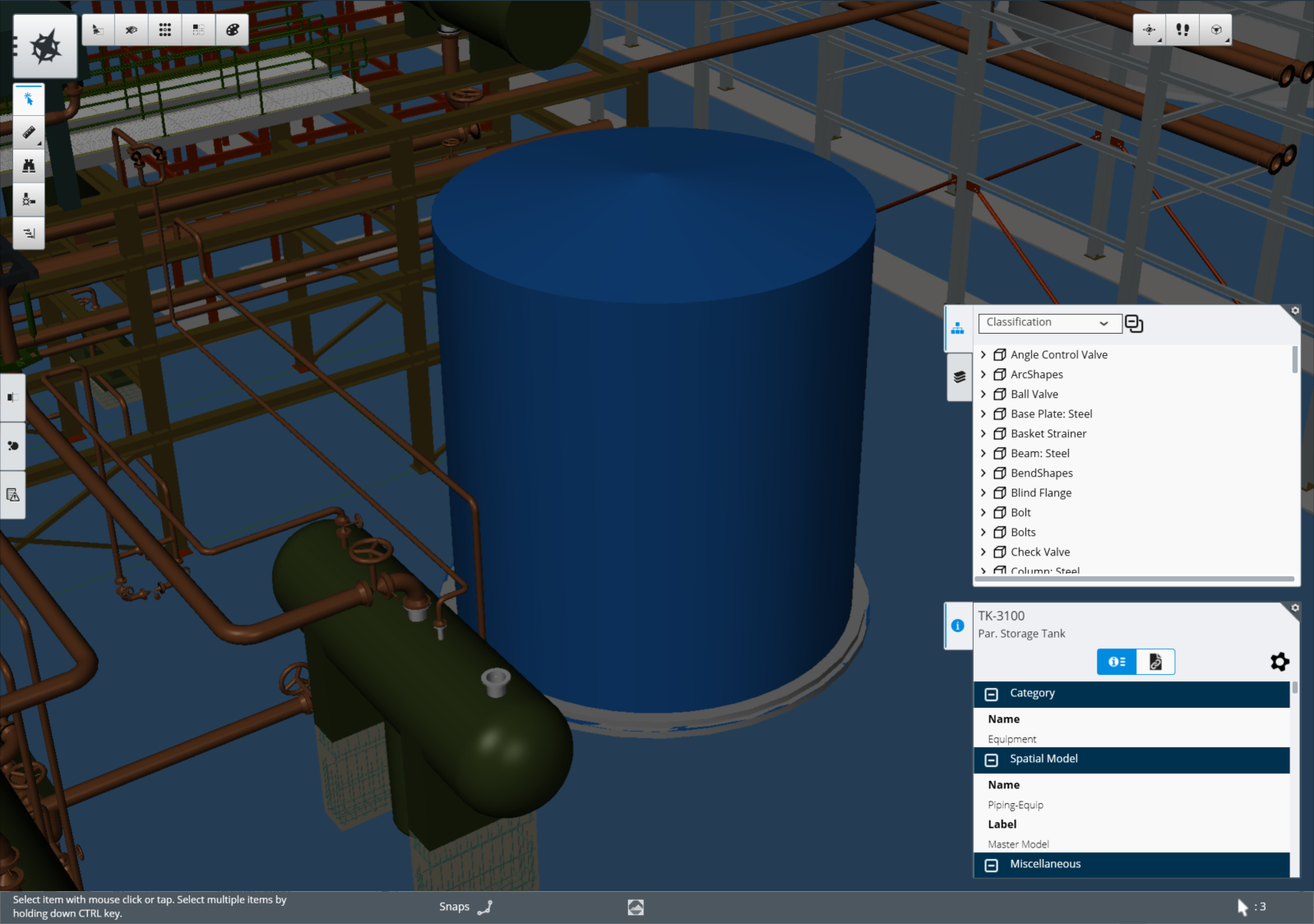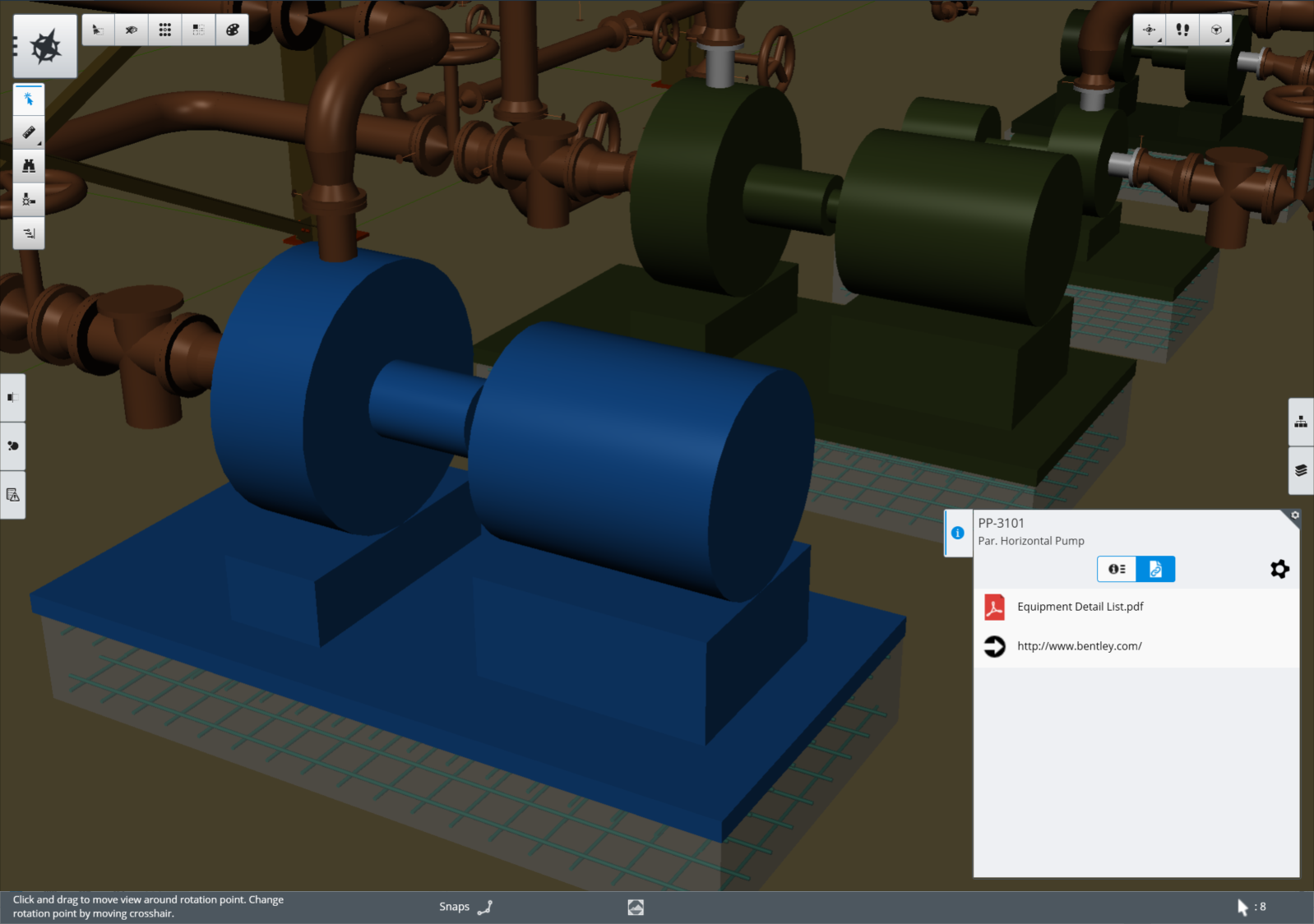Properties Panel
Viewing data associated to an object with the Property Panel.
Properties
If you select a property and then right click or press and hold, a menu appears allowing you to copy the property to your clipboard or Find Similar. The Find Similar option finds all related items that have the same class and property value and displays them in the search results tab.
Items can contain a large number of properties and Navigator provides a number of ways to filter the property list. By default, properties that are blank do not display in the list. You can display these properties by going to the Settings section from the Backstage panel.
To further filter, select the Property Settings icon
 in the upper right of the
Properties zone. The Properties settings allow you to filter and set favorites.
For more information, go to the
Property Settings page.
in the upper right of the
Properties zone. The Properties settings allow you to filter and set favorites.
For more information, go to the
Property Settings page.
Document links
Using MicroStation or other design applications, you can associate documents like PDFs, images, or other office documents along with URLs to graphical objects using the Design Links tool. When you select a document or URL, the file opens outside of Navigator with the application associated with the file type.