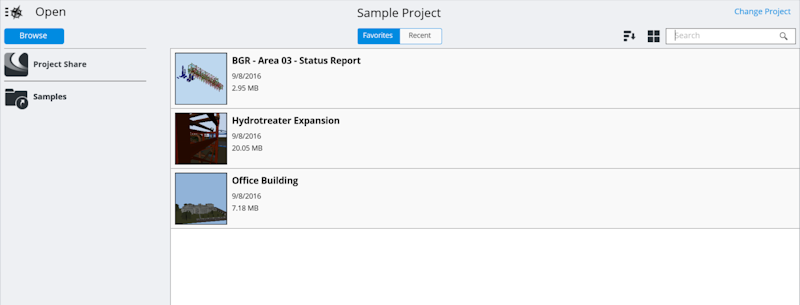Opening an i-model
To learn how to open an i-model, see this topic.
Bentley Navigator CONNECT Edition can open i-models published from ConstructSim Planner with full functionality, including User Defined Groups, Saved Views, and the Component Tree.
The Open screen makes it easy to find an i-model or to quickly access commonly used i-models. The first step in organizing files is to select the appropriate CONNECT project. Do this by selecting the Change Project button in the upper-right corner. Each project maintains its own list of recent or favorite i-models.
There are three options for opening an i-model:
- Select the Browse button to find i-models on your computer or in a ProjectWise repository. To connect to the ProjectWise repository, your project administrator needs to install and configure Web Services Gateway.
- Open an i-model from outside of Navigator; only one session of Navigator can be open at a time.
- Open an i-model shared to the project. If your project administrator has set up Project Sharing Services, you can view i-models shared to your active project by selecting the project name under the Browse button.
An i-model is a package that contains a model as well as related documentation. The i-model Index screen makes it easy to either enter into the model using a saved view or view the embedded documents in the i-model. On this screen, you can set an i-model as a favorite, which adds it to your Favorites list and stores it on your device for offline use.
For more information go to the File Open topic.