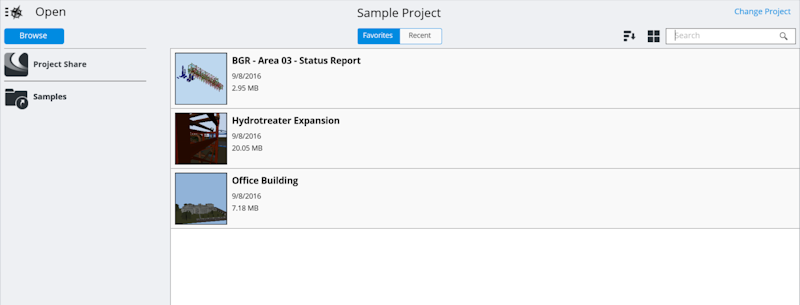File Open
How to open a file.
Bentley Navigator CONNECT Edition can open i-models published from ConstructSim Planner with full functionality, including User Defined Groups, Saved Views, and the Component Tree.
There are three options for opening an i-model:
- Browse for files on your machine or in a ProjectWise repository.
- Open an i-model from outside of Navigator.
- Open an i-model shared to the project. If your project administrator has set up Project Sharing Services, you can view i-models shared to your active project by selecting the project name under the Browse button.
Opening other file formats
In addition to i-models, Bentley Navigator CONNECT Edition can automatically convert and open the following common file formats:
Note: Vue files have corresponding .xml or .mdb2 data files with the same name as the Vue file. To successfully open a Vue file, these corresponding .xml or .mdb2 files must be in the same folder as the Vue file, and these .xml or .mdb2 files must have the same name as the Vue file. You also need to have Microsoft Office 2010 x64, Microsoft Office 2012 x64, or Microsoft Access Database Engine x64 installed. Microsoft Access Database Engine x64 is available from Microsoft here.
RVM files also have corresponding .att data files with the same name as the RVM file. To successfully open a RVM file, these corresponding .att files must be in the same folder as the RVM file, and these .att files must have the same name as the RVM file.
File Open Screen
The Open screen makes it easy to find an i-model or to quickly access commonly used i-models. The first step in organizing files is to select the appropriate CONNECT project. Do this by selecting the Change Project button in the upper-right corner. Each project maintains its own list of recent or favorite i-models.
| Changing the display of the file list | Select the list icon next to the search bar to toggle the file list from a thumbnail to list mode. List mode is good for files with long names. |
| Sorting the file list | Use the Sort tool to change the ordering of the list by name, publishing date and other properties. Sorting is not available in Recent as this sorts by last used only. |
| Filtering the file list | Type in the search bar to filter the list of files for anything that contains the search text. |
i-model Index Screen
An i-model is a package that contains a model as well as related documentation. The i-model Index screen makes it easy to either enter into the model using a saved view or view the embedded documents in the i-model. On this screen, you can set an i-model as a favorite, which adds it to your Favorites list and stores it on your device for offline use.
Switching between Views and Documents allows you to select a point of interest when opening the model or a document embedded in the i-model. For documents, the application associated with the file type launches so that you can view the document.
Click the star icon to set the i-model as a favorite. When you set an i-model as a favorite, it downloads the file and makes it available for offline use. It also appears in the favorite list on the File Open screen.