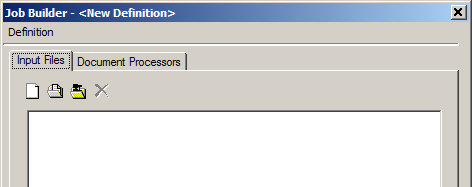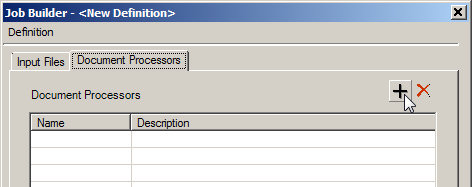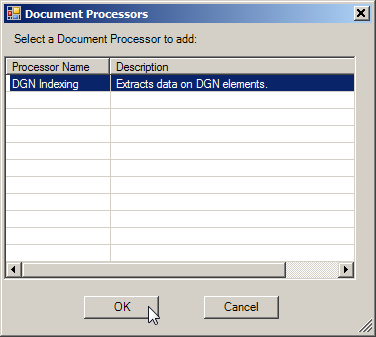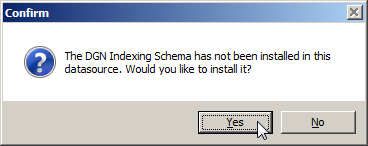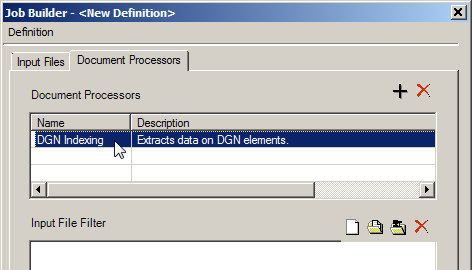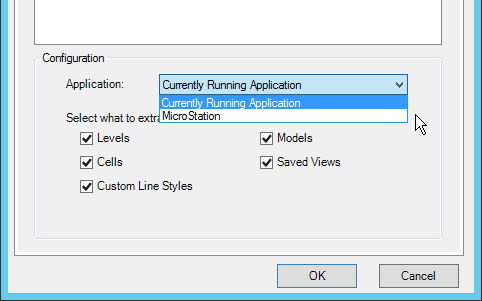Creating DGN Indexing Jobs
You can create jobs that extract the basic graphics elements found in your DGN and DWG documents, including levels, cells, custom line styles, models, and views. Once these elements are extracted, a component index of these elements is created in ProjectWise.
-
In the Bentley
Automation Service Browser, right-click the Job Definitions folder and select .
-
In the ProjectWise
Datasource Selection dialog, select and log in to the datasource containing the documents you want to process.
If the user is based on a Windows account, the user name syntax is Domain\user.name.
If your datasource is not in this list, you need to configure your ProjectWise network on this computer.
See the Bentley Automation Service Implementation Guide if you need to configure any of these things.
After logging in, the Job Builder dialog opens a blank job definition form for you to configure.
-
On the Input Files tab, use the icons across the top of the tab to add the items you want to process (documents, folders, and/or saved searches).
See Defining the Input Set for details.
- On the Document Processors tab, click Add Extensions.
- In the Document Processors dialog, select the DGN Indexing processor and click OK.
- On the Document Processors tab, select the newly added DGN Indexing processor.
- (Optional) In the Input File Filter section, add or remove documents, folders, and/or saved searches to the input files already selected.
-
In the Configuration section:
-
From the Application list, select which application you want to use as the DGN Indexing engine.
You can select a specific application, such as MicroStation (any MicroStation-based application (V8i or later) installed on the Bentley Automation Service computer will be listed and can be used).
or
You can select Currently Running Application, which means that whichever application is still running from the last run DGN Indexing job will be used for this job. If this is the first job you run, then Bentley Automation Service will select which application to use at runtime from the applications installed.
-
Turn on the items you want to extract from the selected DGN or DWG files.
By default, all options are turned on.
-
From the Application list, select which application you want to use as the DGN Indexing engine.
-
Click OK on the Job Builder dialog.
-
In the Save As dialog, enter a name for the job and click Save.