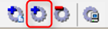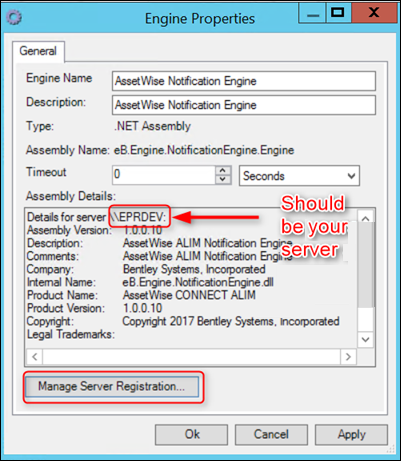Configuring a Transmittal Acknowlegment - Manual Method
The preferred
method of setting up email notifications for
AssetWise
CONNECT Edition deliverables, is via the
supplied Powershell scripts. In the event that installation errors occur while
running the scripts, you can follow these steps to manually configure the
transmittal acknowlegment email.
- Install the AssetWise Notification Engine.
- In the AssetWise System Management Console explorer, expand the Servers node in the tre, and then select the AssetWise Core Server.
- Select Data Sources, and then select the appropriate data source name.
- Select Database Scripts.
- In Database Packages, select AssetWiseNotifications if available, and then click the Click to Start the Database update hyperlink.
- In the AssetWise System Management Console explorers, expand the Servers node in the tree, and then select the appropriate AssetWise Core Server
- Select Communities, and then select the appropriate community name, and then select Engines.
- Verify that AssetWise Notification Engine appears in the list, otherwise add the .NET Assembly Engine from the Add Procedure Engine icon.
- Select eB.Engine.Notification Engine.dll from the C:\Program Files\Bentley\eB\Server\Engines folder.
- Launch the AssetWise Notification Engine
- in the Assembly details area, confirm that the Details refer to registered to your server, otherwise click Manage Server Reservation. For example,
- Click Add, and then select your server.
- Click Apply, and then click OK to save the setting and close the Engine Properties dialog.
- Select Mail Distribution to verify that the appropriate community is selected.
- Select Work Queue to verify that the appropriate community is selected.
- Select Service Manager, and then select eB Index Listener Service, and then click Restart.
- Select eB Mail Distribution Order Service, and then click Restart.
- Select the eB Work Queue Service, and then click Restart.