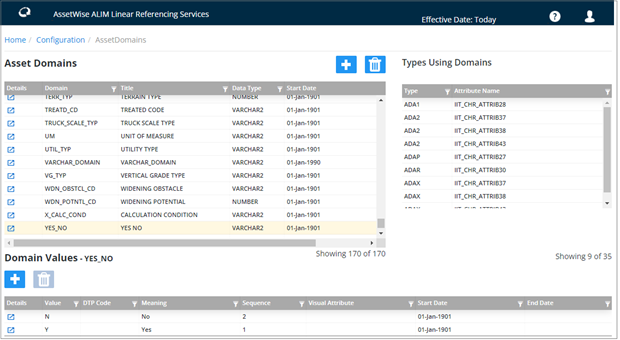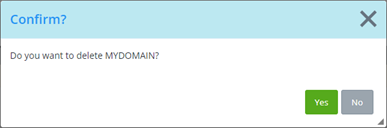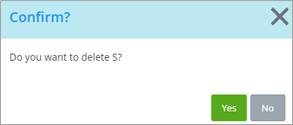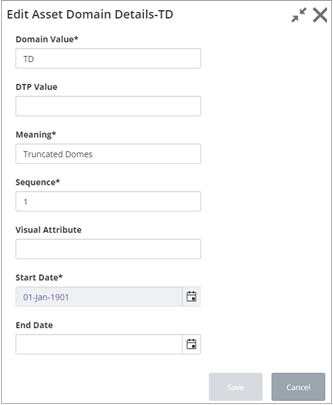Asset Domains
The Asset Domains page is used to maintain the Domains and associated list of values used by those Asset Item Attributes whose value is selected from a list as a means of data entry validation. Attributes of any data type, i.e., VARCHAR2, NUMBER, or DATE may be validated against a Domain.
Domains may be 'shared' by many different Attributes and Asset Item Types, which have similar properties. For example, the Domain YES_NO (selected in the screen shot below) is used by 35 different Asset Item Types.
Access Asset Domains from the Configuration page.
- Asset Domains – lists all the asset domains available in the system.
- Domain Values – displays when you select a domain, and it lists the Lookup values for a Domain. It is these lookup values and meanings that will be displayed to the user when the Domain is used.
- Types Using Domains - The Asset Item Types and Attribute Column Names that use a Domain.
Adding a New Asset Domain
To add a new domain:
Click the
 button at the top of the Asset
Domains page. The
Add Asset Domain Details form is displayed:
button at the top of the Asset
Domains page. The
Add Asset Domain Details form is displayed:
- Domain (Required): Enter a Name for the Domain. Spaces and special characters such as '/',':' or ';' should not be used. A maximum of 30 characters is allowed.
- Title (Required): Enter a title for the Domain. A maximum of 80 characters is allowed.
- Data Type (Required): Enter the Data Type of the Attribute which will use this Domain. For example, if the Domain Values contain a list of Dates which are to be used to validate the entry of a Date Attribute, select DATE as the Data Type.
- Start Date (Required): Enter the date from which the Domain is effective.
- End Date (Optional): Enter the date from which the Domain ceases to be effective. A Domain cannot be End Dated unless all of the associated Values have also been End Dated.
Click Save to create the new Domain. You can now enter the corresponding domain values.
Deleting an Asset Domain
To delete a domain, click the Trashcan button. A confirmation message will display:
Click Yes to delete the domain, or No to cancel the operation.
Adding a New Asset Domain Value
To add a new asset domain value:
Click the
 button under the
Domain Values label. The
Add Asset Domain Values Details form is displayed:
button under the
Domain Values label. The
Add Asset Domain Values Details form is displayed:
- Domain Value (Required): Enter a value that will be used in lookup lists.
- DTP (Optional): This is a Department of Transport code, used in the United Kingdom. If the code is known and is applicable, enter it in this field.
- Meaning (Required): Enter a meaning for the value that you have just entered in the Value field. A maximum number of 80 characters is allowed.
- Sequence (Required): Enter a sequence number that will order the display of Values for this Domain within a List of Values.
- Visible Attributes (Optional)(List): Visible Attributes are used within some Exor applications such as Schemes Manager when generating Graphic images. The Visible Attributes consist of details of the Background colour, Foreground colour and Fill pattern used when generating the image.
- Start Date (Required): Enter the date from which the Domain Value is effective.
- End Date (Optional): Enter the date from which the Domain Value ceases to be effective.
End-Dating an Asset Domain Value
To end-date a domain value, click a Domain Value to select it and then click the Trashcan button under the Domain Values label. A Confirmation message is displayed:
Click Yes to proceed. A success message appears briefly onscreen. The Domain value remains in the list, but an End Date is applied to it. The current date is used as the End Date.
Updating an Asset Domain Value
To update an asset domain value click the
 button. The
Edit Asset Domain Details dialog opens. You can
edit the fields as required (including emptying the end-date field to
re-activate the domain value).
button. The
Edit Asset Domain Details dialog opens. You can
edit the fields as required (including emptying the end-date field to
re-activate the domain value).